IP Webcam – Turn Your Android Phone Into Live Spy Webcam
Thinking of turning your Android phone into a network camera? Yes, it is possible. Ip Webcam can turn your phone camera into a webcam and do tweaks like image quality, image size, and set login & password to secure it. On the top of all these features, no special player is required, you can preview video on famous browsers like Mozilla Firefox and Chrome. The tool is multi-platform supported, and can be used in combination with several third-party desktop apps, such as The KM Player, VLC Player and Skype etc. What’s even better is that it doesn’t even require you to be connected to the internet in order to avail the surveillance feature, since it can work absolutely fine over the home network, too.
Download IP Webcam from Android Market and run it. Main settings will appear on your screen with the camera preview on the background. Variety of image sizes are available depending on your camera resolution. Image quality can be adjusted as well (this is actually recording quality, the higher it is the more bandwidth it will take).
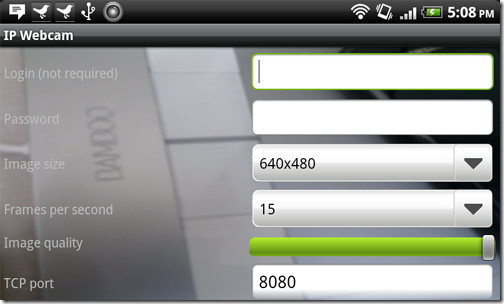
Scroll down to the bottom and hit ‘Start Server’ to get rolling.
RELATED READING: Best VPN for Android devices who value privacy.
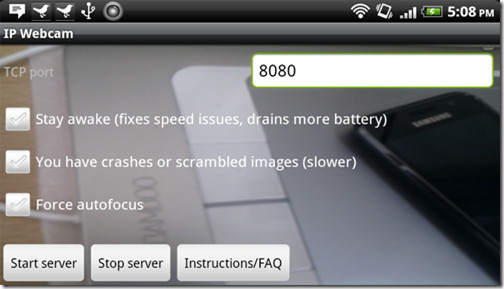
If you set your resolution higher, it might get broken on certain devices and the application generates a notification because it might give you a scrambled, pixelated or a all green video. This totally depends on the model and camera resolution of your phone. If your Android phone has a 5 megapixels camera, you shouldn’t be facing such problems. Press OK to ignore the message and hit start server. On the bottom of the screen webcam server URL will appear, stating ‘server is running at https://192.1.0.1:8080’.
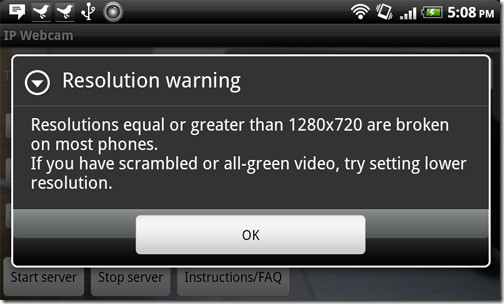
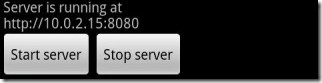
We gave it a shot in Chrome because the video was not appearing in Firefox. Type in the URL and Android Webcam server page should appear with a number of options. You can also live stream from your camera to VLC Media Player. To view live stream directly in the browser, Java browser plugin is required.
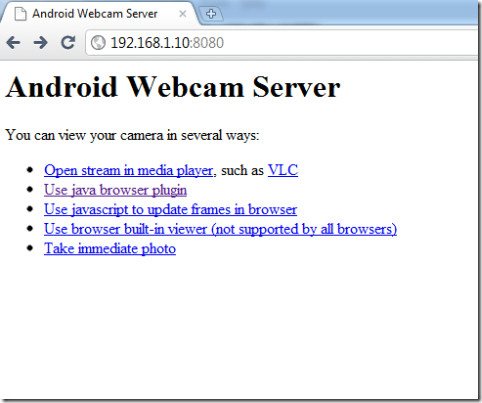
One of the bonus features is that a quick photo can be taken via Take Immediate Photo function.
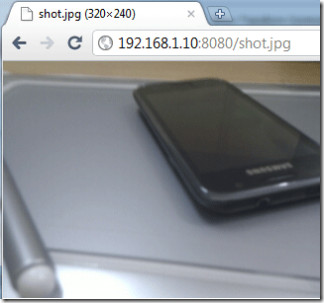
The results vary from phone to phone, completely dependent on the camera. We tested it on HTC Desire and it worked great!
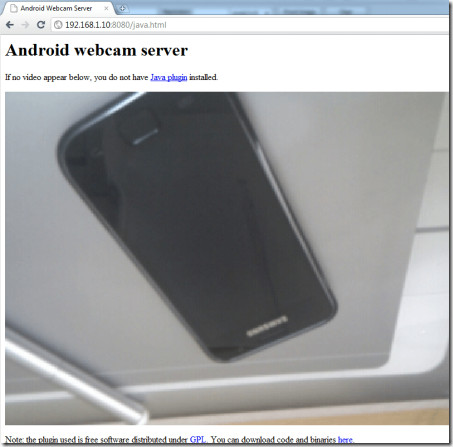
A great free application to turn your Android phone camera into a network camera for either spying or simply using it as a surveillance camera.
IP Webcam is available in the Android Market as a free app and can be downloaded via the link provided below.
Download IP Webcam For Android

ser god
babloo
cannot be connected it is saying that can be connected
Good app i like
DD
CHUJ
source code available?
I need a help. I am not using wi-fi on my pc and I can’t type the server number on the browser. Every time when I try to type it, it says
Google Chrome could not connect to 192.168.43.1:8080
what should i do ?
..
Same problem hare…
why u snooping on me 7 days ago. u don’t know me
any similar apps out there that work with plain old java mobile (i.e. non iOS or Android apps) ???
How can I turn my old HTC EVO into an I.P. camera. With no Internet. And have my Note2 as my viewer. Someone please advise. Thanks!!!
Can i use it as a porn chat device? just like the iPhone?
how to get the feed through my router into the Internet so that I can watch it remotely?
I would like something like this for Windows Mobile (HTC Touch HD). I have TinyCam 0.9.1 but it is not longer supported.
i need this but for blackberry anybody knows any good free app
Thanks for great review, but it doesn’t works with me. I have tried another DroidCam App and its works like charm. By following this you can turn your Android phone into Wireless IP web came with free of any cost http://goo.gl/ndwyt
plz need source code
where to find its source code?????
good app
One of the best apps I have right now
Amazing ! Had spent hours researching dedicated IP camera offerings to set up a temporary surveillance system and then stumbled on this and discovered that I can use my HTC Desire phone as a surveillance camera via the VLC media player on my PC. The setup within the local wireless network was staggeringly simple. I’m left wondering where the snag is, ha ha. Now to find out how to get the feed through my router into the Internet so that I can watch it remotely and securely in Obladee.
Anybody knows how to config on VLC media?
Has anyone posted how to view from VLC? everyone says you can do it but they don’ say how. I have tried pointing to the following http://192.168.1.4:8080/ the IP and port of the phone on my network, but it doesn’t connect in VLC. It works in a java enabled browser though.
Has anyone posted how to view from VLC? everyone says you can do it but they don’ say how. I have tried pointing to the following http://192.168.1.4:8080/ the IP and port of the phone on my network, but it doesn’t connect in VLC. It works in a java enabled browser though.
http://192.168.1.4:8080/videofeed
gooooooooooooooooood
but devil app
i think this app has a posibility of overusing by some guy
heeeeeeeeeeeeeeee
Yeah, if you have your ports closed and use on lan…