GO Backup: Android Apps, Data, Contacts & SMS Backup/Restore App By GO Dev Team
Yet another rich data backup/restore solution for Android hits the Google Play Store; this time, courtesy of the GO Dev Team – the team behind the increasingly popular GO Launcher EX, GO SMS Pro and many other Android apps. GO Backup vows to become your new default Android data backup/ restore solution. Using the app, you can create multiple local backup instances of all your contacts, text messages, apps and app data. That’s not all; the app supports ‘silent installation’ to restore your apps in the background (that is, without requiring you to manually go through the installation process of every individual` app). The option to log in to the app using a GO account allows you to create multiple profiles, each with its own set of backup content, and as it seems, will soon allow cloud backups as well, much like MIUI’s native backup application or Apple’s iCloud does. Unlike most other backup and restore apps on the Play Store, GO Backup’s interface is, as should be expected, very neatly designed.
Before proceeding any further, let us inform you that GO Backup’s SMS, contact, app data backup, and silent installation features require root access. To learn how to gain root access on your Android device, please go through our comprehensive compilation of root guides.
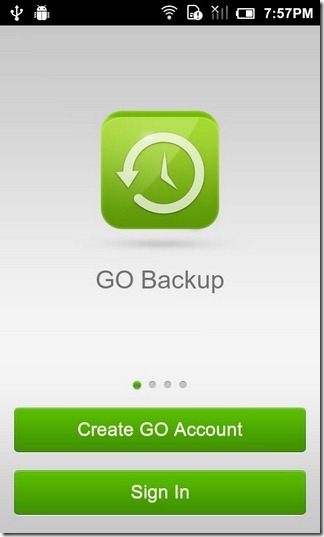
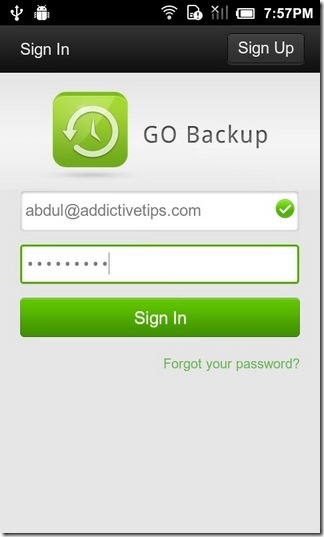
As mentioned earlier, the app requires you to log in with a valid GO account. Right now, it is simply a layer of security as well as a means to create different backup profiles on the same device, but as the app’s welcome screen suggests, cloud backup might be coupled with it soon. That is, future updates of the app will allow you to upload your backups to your GO account, and restore them on any other Android device.
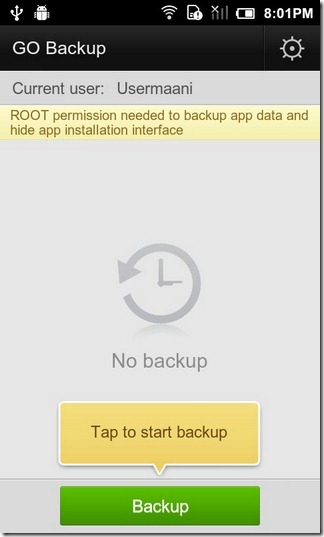
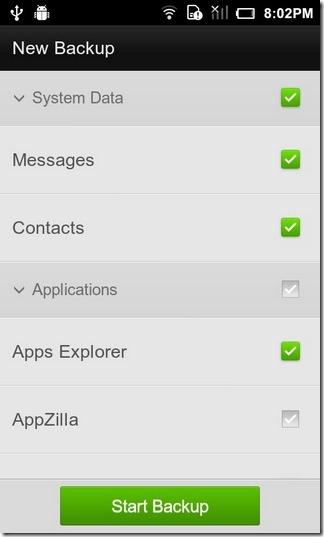
Once logged in, all you need to do is tap the Backup button at the bottom, and select whatever content you wish to include in that particular backup package. Make your choice, and hit the Start Backup button. The time required to complete the backup process depends upon the amount of included content.
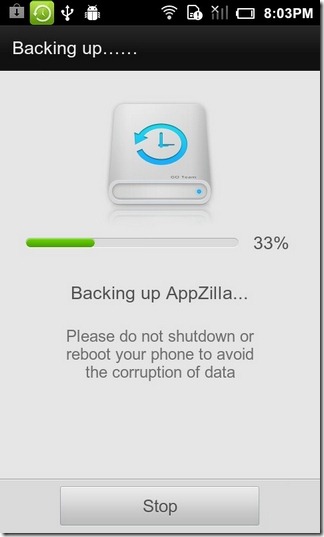
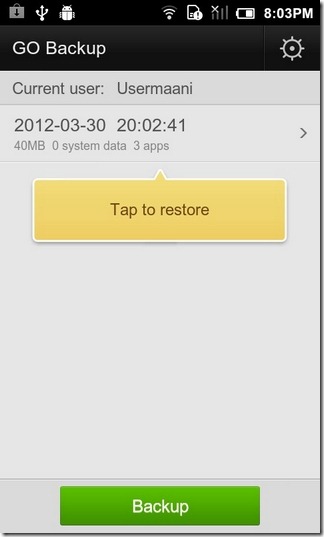
Restoring content is simple too. All the backups created via GO Backup are listed on the app’s homescreen. Just select the required backup file, and then the content within it that you wish to restore. For example, you may opt to restore just contacts from within an entire backup package.
Tapping the button in the top-right corner of the screen takes you to the app’s settings screen from where you can batch-delete all backup files, and toggle the Contacts Backup Setting (backup contacts only), Bakcup/Restore App Data, and/or Hide app installation interface (silent installation) options on/off.
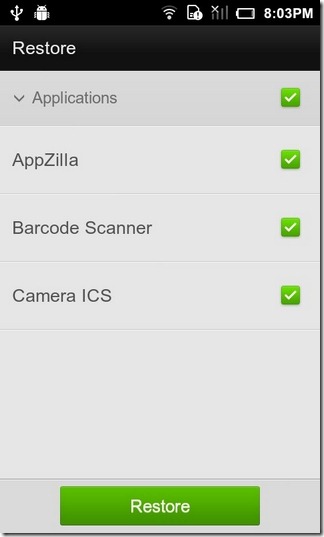
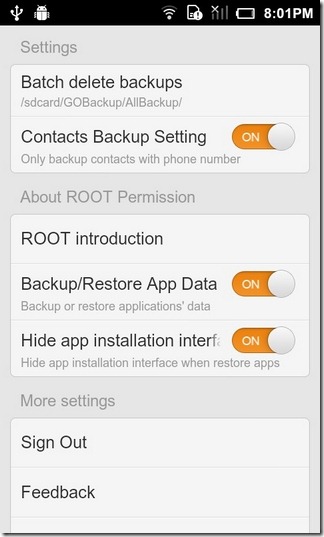
Please note that the options to backup/restore app data and hide the app installation interface upon restoring apps (silent installation) are currently not supported on devices running Android 3.0 or higher, which means that Honeycomb and Ice Cream Sandwich users might have to make do with a rather limited version of the app as of this writing.
Update: The developers have just released GO Backup Pro for Android, which brings in a slightly changed UI. More importantly the app now supports silent installation of apps while backing them up or restoring them on Android 3.0 and higher, something that was missing in the earlier versions. We tested it on an SGS2 running Jelly Bean and it worked perfectly. The premium (paid) version of this app will give you the option to backup your data to cloud and restore it as well. In all this excitement, we realized that the option to sign in with your GO account has been removed (we can’t comment if it’s a temporary thing) thus multiple profiles are not supported right now.
Download GO Backup for Android
Download GO Backup Pro for Android

The download links are not working. Can you send me a copy to dusty090756@gmail.com
Amazing piece of work admin. thanks for nice work keep it up
I enjoyed Go Backup on android 4.1 but I recently upgraded to 4.4 and it doesn’t work because of permissions problem. I thought maybe it was only with the external sd card so i tried backup internally and it gave the same error message
message pops up saying “support to select the failed task to redo”
this is an exact quote not a typo on my part
Also says “Error occurred”
Help please
i need to do factory settings and how can go back up help… please reply
where do the back up files go when i do a back up?
when i do a back up and that i have to do factoty settiings on my phone.. how can i restore after that??
Backed up my apps
Copied the backup files to my external SD; then had my OS upgraded (to ice-cream)
When I try to restore, Go Backup claims there is nothing there…
PLease HELLLLLP !!!!!!
Ofer
Backed up my apps
Copied the backup files to my external SD; then had my OS upgraded (to ice-cream)
When I try to restore, Go Backup claims there is nothing there…
PLease HELLLLLP !!!!!!
Ofer
if i backup and made a factory reset can i still restore it
Hello,
I have been trying to backup my old phone using GO backup, and restore it on the new phone. but, i couldn’t get that cloud storage. my phone is unrooted, and i have no idea what the ROOT is or how to use it. Please help me….:(
Did this app dissapear from the Google Play store??
Doesn’t seem to be. Could be a problem just on your side, though.
Contacts, SMS, Call Logs etc backup’s are easy to take with StealthGenie. I read the people reviews. Many users are recommending StealthGenie.
Is this app not available for my X10 or for Gingerbread? Can’t find it in Play Store, even with the QR code :/
For SMS Backup, I use VeryAndroid SMS Backup. It can easily transfer text messages from my HTC Sensation to computer. Works great.
Is it MIUI ROM you are using ?
Yes indeed, it is the MIUI ROM.
Pure copy of Miui Backup.
you must be new here. thats exactly what the GO team does. tries to provide an MIUI experience
And that’s not really a bad thing!
The GO Team is just amazing, i use most of their apps, i wish more devs create apps with this quality in Android