AndroGET: Android Download Manager With Acceleration & Resume Support
The Android Market contains many third-party download managers, as well as web browsers that come packed with download managers of their own, each claiming to provide you maximum possible (and in some case, 10 times faster) acceleration for your downloads. However, not all these solutions always work as advertised, nor do they provide enough control over the download tasks. In fact, not all download managers come with true acceleration, resume support and the capability of simultaneously handling multiple large downloads. Enter AndroGET – a free download manager for Android that boasts acceleration, support for automatically grabbing email attachments and download links from within browsers, queued downloading with option to pause, stop, resume and rename download jobs, status bar notifications for completed, failed and ongoing downloads, and a neatly designed UI that helps you filter ALL, Active, Queued and Finished downloads.
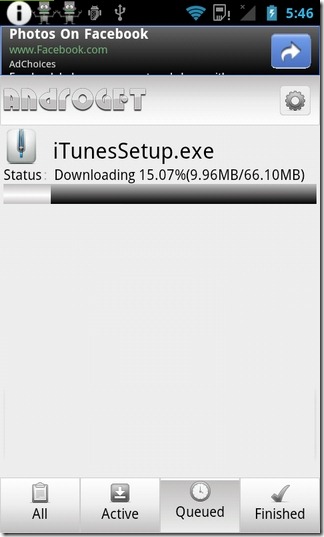
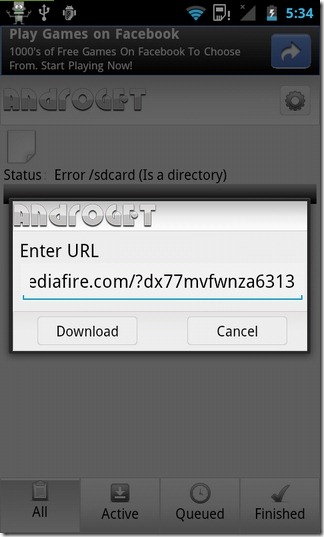
Of all other Android download managers that we’ve tried so far, AndroGET is one of the only ones that actually seemed to give the download speed a considerable boost. In addition, the app impresses with its capability to effectively and automatically fetch download links of most of the file formats, including EXE, ZIP, RAR, PDF, and all the various multimedia file formats.
As mentioned earlier, the app automatically grabs download links from supported apps and browsers. However, if you wish to manually add URLs to the app’s download list, just open launch it, hit Menu > Add New, and feed in the required link. From within the same menu, you can use the Pause All button to halt all download jobs at once. To sneak peek at your ongoing or completed download tasks, just drag down the notification bar.
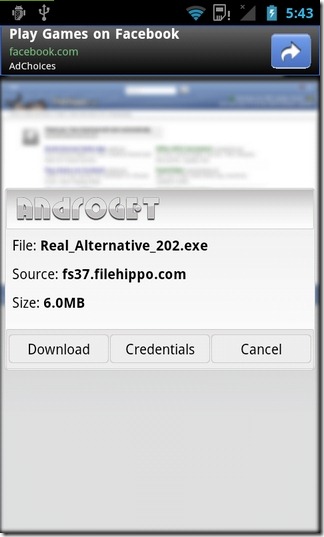
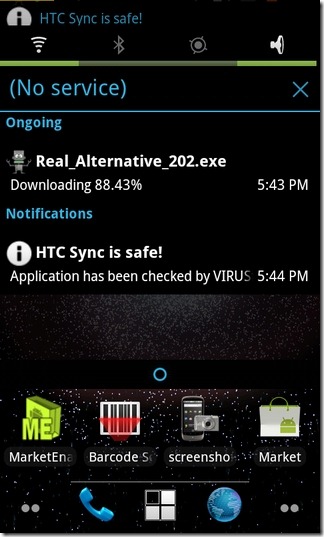
The app’s homescreen carries a settings button (in the top-right corner) that can be tapped to specify a custom download folder and maximum number of simultaneous downloads, as well as to toggle various notifications. By default, all downloaded files are saved in the /mnt/sdcard folder. From the Advanced settings screen, you can specify a Proxy address, Port, Connections per download, network I/O buffer size and timeout duration.
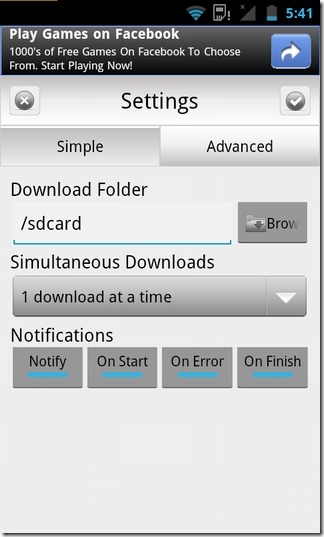
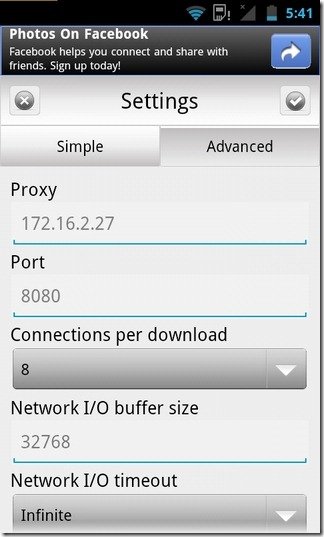
We managed to test the app with several large files, and we must admit that owing to its speed boost and user-friendly download management, AndroGET has the potential of becoming your default download manager.

how do I download it from mediafire, since the download link isn’t shareable (can’t show share menu if press n hold the link).
What browser are you using currently?
stock browser on ICS. as I’ve tried, in dolphin also not shareable. btw the mediafire opened in mobile mode.
OK set desktop agent in browser, then share the link. it works.