10 Awesome New Features In Windows Phone 7.5 Mango
After months of anticipation, Windows Phone 7 has finally received the Mango update. Once you are on Mango, you are likely to feel as if you are holding a new (and much better) phone in your hands. Mango brings so much more to the metro platform that it is hard to imagine how we, the WP7 community, survived before it. If you haven’t received the update yet, you can do so now by following our guide to force update your device to Mango. OK, now that you have Mango on your phone, what do you do with it? What do you explore first? Well, that’s what we’re here to tell you. You might already be familiar with the most prominent changes that the update brings to the platform so here are some that you might just have missed.
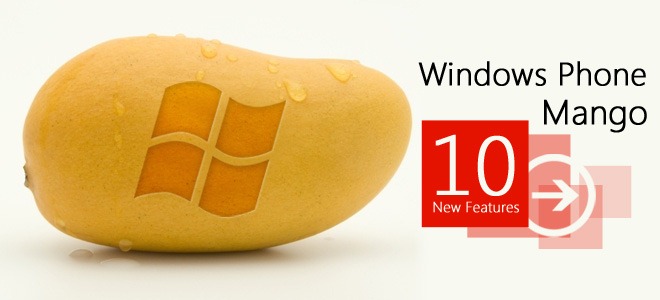
1. The Task Switcher
Long press the “Back” button on your phone and see what happens (screenshot below, left). Amazing isn’t it? According to some people, this is task switching done right. Task switching is one feature we can safely say will give Android and iOS a run for their money. The task switcher brings utter fluidity to your navigation within the mobile environment. Now you don’t have to use the home button again and again to go back to the app you were using before a text message came in. Just go to the task switcher (accessible from anywhere on the OS or a third-party app), and tap the app screen you were previously using. Switcher keeps your last 6 screens in a frozen state, and if an app supports background play, you can reach its current state from task switcher too.
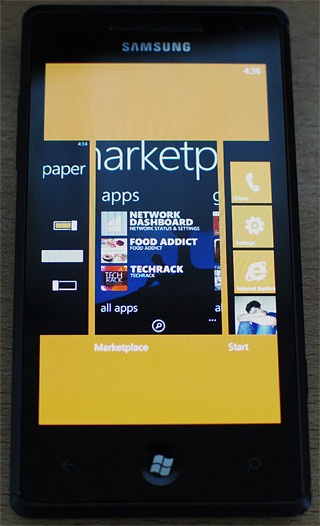
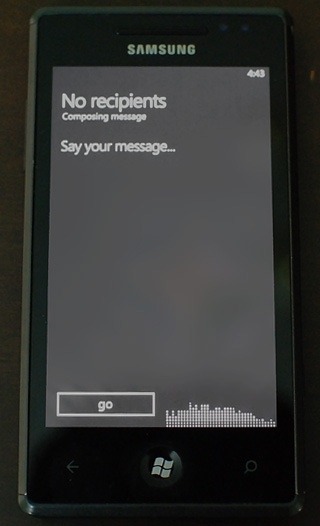
2. Dictate Text Messages To Your Phone
We are all familiar with the voice commands pre-Mango versions of WP7 supported, but this new update takes voice control to a whole new level. Now you can speak to your phone and it will convert whatever you said into a text message! The results are awesome, and the utility is pretty accurate if you speak a bit slowly and with precision. You can dictate texts by tapping the microphone icon next to the send button in any messaging thread. The new messaging menu supports graphical emoticons, and unlike in Nodo (in which you were only allowed to share photos as attachments while texting) you can share music files too!
3. Improved Bing Search
Frankly, I have found the Bing search button pretty annoying, but Mango goes a long way in rectifying that situation, simply by adding some mind-blowing features to the search engine. All WP7 users can now say good bye to Shazam as our mobile platform has now got the ability to listen to any song and tell you its name! The music note icon in the search menu is the gateway to accessing this ability. But that’s not the only addition to Bing search. Voice commands and local scout buttons have also been added. What is local scout, you ask? This option detects your current location and will let you know everything you must know about the area you are currently in.
Bing vision (the eye icon in the search engine) lets you scan a barcode or any book/ DVD cover to provide you with information about the object. You can learn more about this feature from our post that we wrote on it earlier.
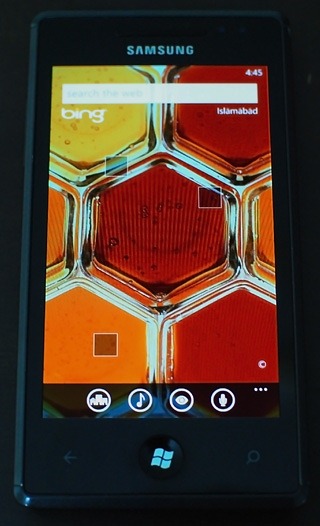
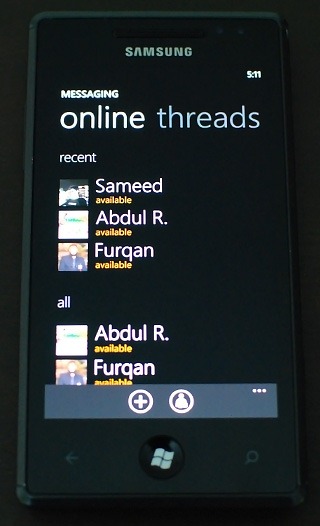
4. Facebook Chat Right From Your Messaging Inbox
The one thing I hated about using Facebook from my WP7 before Mango came along was that the app (and the mobile version of the site) shows you available for chat when in reality you don’t see the chat menu on your phone. This caused quite a few misunderstandings between me and my friends. But Mango has fixed the issue with some style. Facebook chat is now integrated with the messaging hub. You can set your chat status to online from the messenger button present in the SMS menu and a complete list of all your online contacts will be displayed. To switch back to texting a person instead of chat, each thread now includes a switching button. If you are having any trouble with this feature, read our post about getting rid of Facebook chat troubles on Mango.
5. Music Player
The Music player now lets you customize your playlists from the device (no need to plug in to Zune just for that). You can tap the three dots at the bottom of the music player’s interface. In addition to that, there is another pretty enhancement in the player. When a song is playing, the lock screen will display the picture associated with that track and if there is none, the trademark Zune red will be displayed. The double note icon at the bottom of the player’s home screen can be tapped to play music at random, without you having to choose any music (handy when you are in the mood to listen to just about anything).
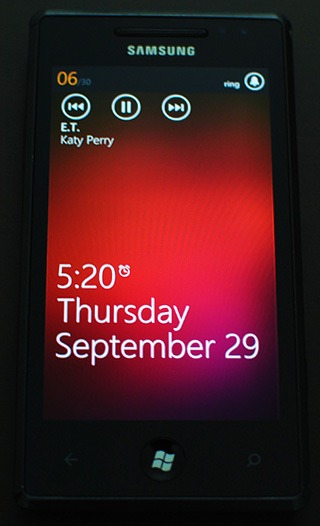
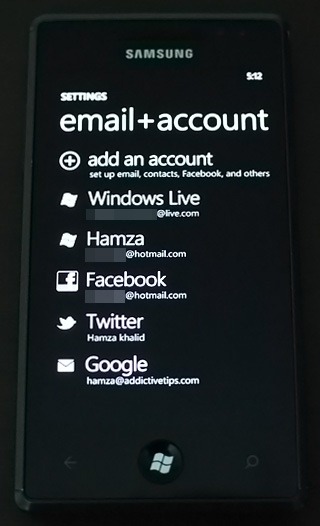
6. Twitter & LinkedIn Integration
Previously, you could only link a few accounts to your phone (Windows Live, Facebook), but now, there is an enhanced account setup menu for that. Now you can truly integrate all your contacts with your phone. For troubleshooting any issues in Twitter integration, read our Twitter/ LinkedIn integration guide.
7. Linked E-Mail Inboxes
With so many integration options available to users now, it only make sense to make these accounts as easily accessible as possible. That’s why you can now view your Google and Windows Live mailboxes as one. The option to connect accounts (after you have set up both) is present in the inbox’s settings which slide up when you tap the three dots icon at the bottom of your Email menu. The procedure is exactly the same as linking two contacts.
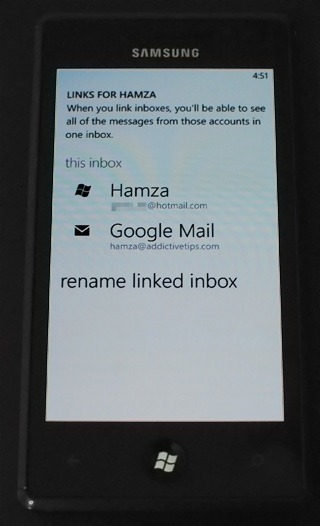
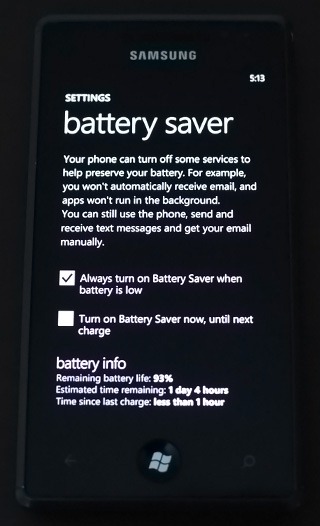
8. Battery Saver Mode
Battery life is one of the issues constantly haunting smartphone users. WP7 pays special attention to it by introducing Battery Saver mode, which is present in the Settings menu. This mode automatically kills some battery-leaching tasks in the background and gives you a little extra battery time. In said mode, you can also see the exact percentage of your remaining battery, which was previously only possible through the diagnostic menu.
9. Search Through Apps And Call History
There are new search buttons available in Mango now. The most significant of the lot are the ones in the app list and call history. It would have been nice to get the search option for message threads too. Oh well, maybe in Tango.
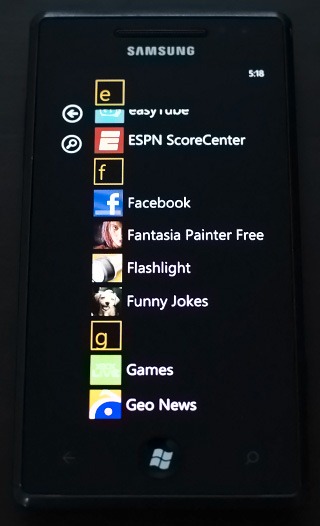
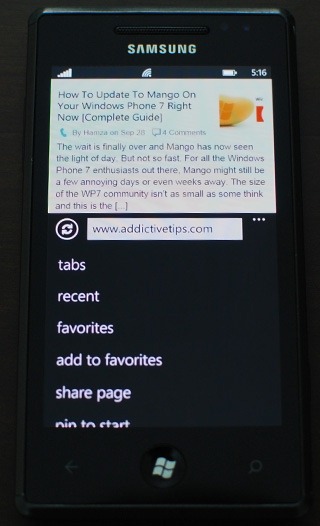
10. Tap-To-Focus In Camera And Other Additions
We saved the best (arguably) for last. It’s official: tap-to-focus in the stock camera finally works now. The results are awesome and you can safely bid farewell to out of focus and blurry pictures. Open the camera and tap anywhere on the screen (you don’t even have to use the camera button) to have it focus on that area. The camera snaps a picture as soon as it establishes focus.

I text a lot, and if you do too then you must have noticed that messaging threads started to get laggy once you had more than 1000 texts stored in them. Not anymore! Mango fixes this issue by keeping a majority of texts in any thread in the background and only shows them when you scroll up! Pretty neat, if you ask us.
The picture quality of the pics shown on the People hub’s live tile has improved strikingly. You are sure to notice it at a single glance. Talking of live tiles, the non-functioning third-party app live tiles issue also appears to have been resolved. Our Samsung Omnia 7’s live tiles are working perfectly, while previously, they had trouble updating. The volume bar has changed too. Internet Explorer has, of course, been upgraded and has a complete new look (as you can see in the screenshot above the last one).
This list does not, by any means, end here. We might have missed out on any number of changes. Feel free to add to the list using the comment section below.

Forgot better international support for the Windows Store, Xbox Live and so on.
music search icon has disappeared from my search window … !! how can i bring it back ??
what does ” in collection” mean on the windows phone market place?please help trying to download apps on my lumia 900
There is a Nokia Collection option on Lumia phones, and all the Nokia-exclusive apps are listed there.
Hey Listen i want to add a single song into my Omnia 7 an i cant do it! As i have tried the syncing option too! I cant do it man! Any help? Kindly! Email me at dk10@live.com
Connect your phone to the PC using the USB cable that comes with it. Launch Zune (if it doesn’t automatically). Go to the Collection tab in Zune, which is in the top bar. Now drag and drop the desired song, or songs, to Zune. The song will automatically go to the Music tab. From this Music menu in Collection, chose the songs you want to transfer, select them using your mouse and drag them to the phone icon in the bottom left of the screen. Wait for some time, and disconnect your phone. Now the song should be visible in the “Music + Videos” hub on your phone in the music menu.
If you tried dragging the song to Zune in collection and it did not appear there, this means that it is in an incompatible format. It’s better to try and sync MP3 songs.
How do you save txt messages on Radar phone??
hey guys and girls.i have a problem with Htc Radar messaging.sms text size is too small for me.and you cant change font size on that phones.may be any one knows an alternative app for openig sms with bigger text size.
thank a lot
I want to create a folder and save a text file, something that a 286 machine & windows 3.1 can do. Why is impossible for Windows Phone 7.5?
There is the whole Office hub for that, where you can create Word files or notes in OneNote. If that’s still not good enough for you, install a notes app on your phone and start creating notes separately there.
and it isn’t fair to compare a desktop OS with a smartphone.
Great post, thanks! I had installed Mango and was distinctly underwhelmed. Your blog post led me to many of the update features I’d been missing.
THis is a nice post to showoff what new features in WP Mango. Cool!!
This website rocks and keep it up Hamza!!!
How come I don’t have the ability to listen to a song and identify it from my Bing page? Is that feature limited to the US? I’m from the Philippines.
Yes, unfortunately for now some of the Bing features are US only. But according to Microsoft they are working on bringing them internationally pretty soon. In the meantime you can try this https://www.addictivetips.com/mobile/access-dvd-book-cover-scanning-in-bing-vision-outside-us-wp-mango/
Hey guys, is their a windows mobile device that isn’t a phone, kind of like the apple touch?
Zune hd
Eeerrr… long press home button and see what happens?
I’m not sure you know how task switching works on android (using 2.3.4 at the moment).
Android multitasking works like s**t. Long press home button is purely recent task. It doesn’t mean the app is in frozen state and can quickly resume. Android will kill the app based on app priority setting called oom (out of memory state). I’m running CM7 latest nightly on LG G2x. Some app that I don’t care for still has higher priority than the app that I recently opened. So unfortunately, I can’t even truly multitask between my 2 favorite apps. If I stay too long in 1 app, the moment I switch back to the other, it has to start up from beginning. No matter how hard I try, even with running script from xda forum, you can’t change the app priority to your preference.
Just to clarify. Install free app Auto Memory Manager and see for yourself, in menu > running processes > group by OOM grouping. Android’s way of assign priority is not optimized. For example, I use alternate Go SMS Pro, but it can’t be assigned a high priority as other stock app like mail, market, google voice… Some other app that I install but rarely use still take up memory lead to OOM state, causing android to kill other apps.