Track Changes In Word 2010 Document
Track Changes feature allows MS Word to keep track of the changes you make in a document. It is also known as redline, or redlining. Its real usage can be seen when, two or more persons need to edit the document. In that case, you would like to know which changes have been made to it or which content is deleted, inserted,or formatted. Through this feature you could track almost every change that has made to the document. This post demonstrates how to make Microsoft Word 2010 track the changes.
Launch Word 2010, create a document on which you want to apply track changes. For instance, we have a document on which we need to observe changes users have made to it.
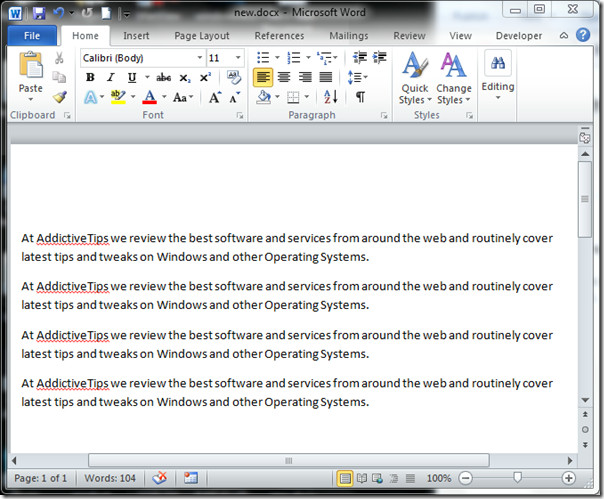
To start off with it, navigate to Review, and from Track Change click Change Tracking Options.
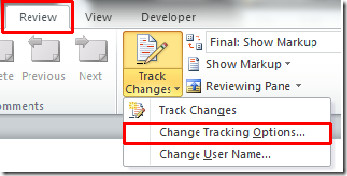
You will reach Track Changes Options dialog, here you can play with loads of options to mark the changes in desired way.
Under Markup, you can change the marks which will show for; Insertions, Deletions, Changed lines, and Comments. You can also associate different colors with each of them.
Under Moves, enable Track Moves options to make Word track movement of content, here you can customize the way Word shows any recent movements, you can observe it, if content of the document is Moved From and Moved to somewhere, by selecting different colors. From Table cell highlighting, you can observe changes, if someone insert cells and delete cells in the table, select different colors for respective actions.
If you want to track changes for formatting, enable Track formatting option from Formatting, select type of formatting you want to observe and select a color to distinguish formatting change from other track changes. Under Balloons, you can choose different options for noticing any changes to Print & Web layout. If you want to force orientation of the page, select Force Landscape as shown in the screenshot below.
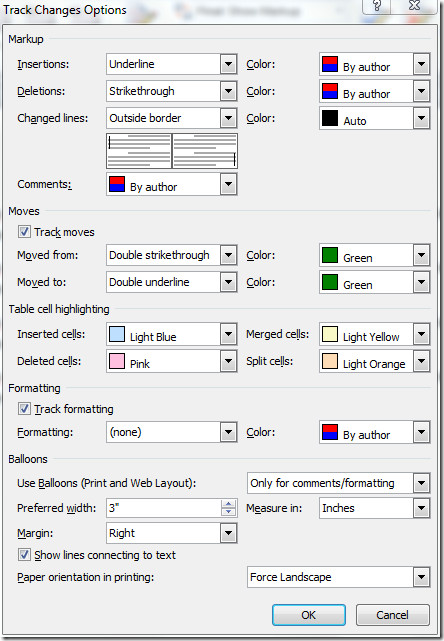
Navigate to Review tab, and from Show Markup drop-down menu, you can enable multiple options to keep track changes against them. For example, if you want to observe any changes regarding insertion or deletion of content, then disable all except Insertions and Deletions.
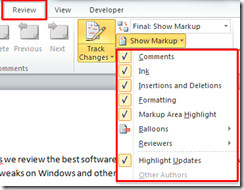
Now on Review tab, click Track Changes to make Word start tracking the changes.
As shown in the screenshot below, when someone will delete the line, Word automatically strike-through the line and change the font color as specified, on inserting any line, color will change to red. On changing the font, a balloon will be appear at the right margin of the window as configured in Track Changes Options dialog.
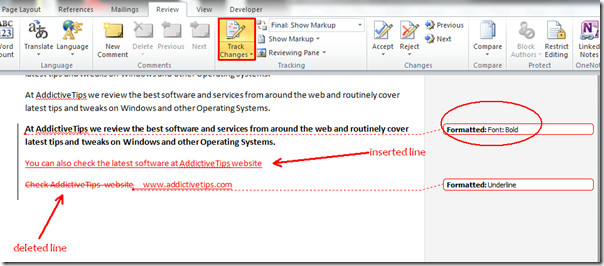
If you want to see the old version of the document, or revert to the original document, click Original.
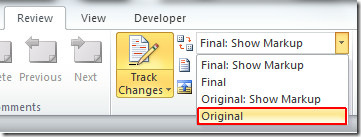
Original document will appear (before any changes).
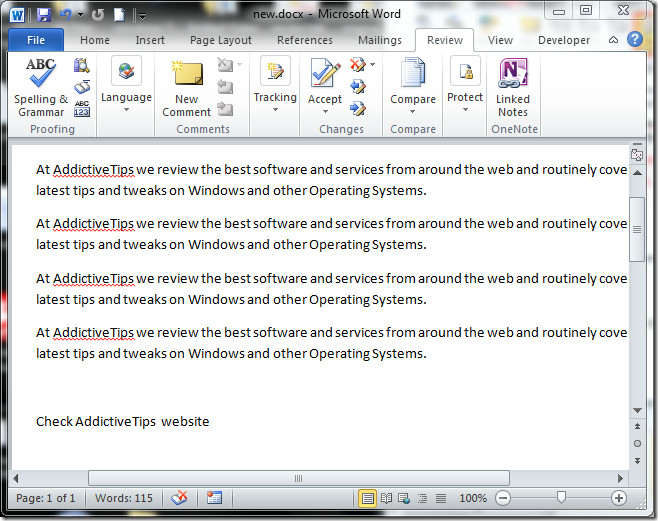
You will also be interested in our previously reviewed guides on How to use Mail Merge in Word 2010 & How to disable protected view in Office 2010.

Stupid Microsoft! How do turn off the ‘track changes’ on new documents, where you NEVER need it?!?
If I am using tracking changes and corresponding can the original sender see what I am doing without sending it back?
Hello there, I am using MS Word 2010, inserting the comments and track changes into the existing documents but having problems with the dates e.g. I inserted a comment 3 days ago however when I put a cursor over the comment today it shows today’s date. Could you please let me know how to ensure the date comments and changes were made stays untouched.
Thank you so much
Is there a way to have half of a document with track changes and half with out?
if there are two author’s comments on the document, how do i accept all changes from one but retain the changes from the other. i.e. red changes and blue maintains…?
Ok…I’ve been working on this assignment and needed a final version without markups or comments. Tried everything:-( like accept all changes to document. Didn’t work. Here’s the answer and I Hope this helps helps somebody because I was frustrated. Next to new comments is a delete button when deleting comments. Hit the delete button and options will appear. Hit delete all comments in this document and all comments will not appear. You can save the document and open again and no comments will appear. Hallelujah!!!
Thank you Theresa – it worked!!!
Possibly, you still have comments someone wrote in there. Go to each commend and delete. Then the box that looks like it is tracking changes will go away.
I cannot lift the track changes dialogue box so that I can mark saved…any ideas?
I have a lengthy document with line numbers to help collaborators quickly identify that they are discussing the same point. How can I track changes, without changing the line numbers? I don’t want the lines to be renumbered until the changes are accepted.
My document has several authors of changes. For some reason, it will let me make changes, but won’t let me reject or accept changes, and though the document is tracking changes, it doesn’t show that it is. How do I get it to show as tracking so I can accept and reject the existing changes?
How do you lock a document so that track changes stays on?
I want to edit a document previously edited by another person. I want
to retain both the other person’s corrections and my corrections on the
document in different colors. How will you do that?
I don’t seem to have the review tab.. only home, insert, page layout & mailings
When I save a document with track changes on, Author appears vs the identified user making the change. How can this be resolved?
I have a problem with a word document
When making track changes, the names of the authors are appearing and as soon as we save the document the changes disappear and the only author appaearing is “author”, so it is impossible to track who changed what. I can’t find here a solution to my problem… Can you help?
I’m having the same problem. Did you find a solution?
I am having a similar problem – When I try to save the document it is changing all the edited type to red and not retaining the blue markups. Does anyone out there understand why and know how to stop it???
Can someone please tell me how to show tracked changes by default? As in, when I create a new document, tracked changes are shown without me doing anything? I use tracked changes to keep track of my daily word count and this has been annoying me!
To turn off Track Changes–forever—click track changes-click track options.. click “never” … and “none” on every tab… especially the balloon tab.. save… close and reopen.. there was a T? on the upper left corner of my document when I reopened it..I erased it and that was it… FINALLY!!! This worked.. 2010 Word..
I’m trying to set the options so that deletions are called out to the side, as in previous versions of Word, rather than as in-line strikethroughs in the text. Under “Change Tracking Options” I found various ways of showing deletions, but none of them allows for the call-outs (which would make for much easier reading of the edited version). Is this no longer an option in the new Word? Thanks much.
Under the “Change Tracking Options” tab, go to the balloons section (the last section in the grey box). For the first item “Use balloons (Print and Web layout)” select “always”. You may choose how wide you’d like the balloons to be, etc. Click “ok” and you’re done.
The method posted few minutes back is to permanently remove track changes from a document. There is one more workaround if nothing helps….
For Word 2010:
1. Open the Word 2010 document (with Track changes).
2. Highlight the entire Word document (or Click CTRL + A).
3. Click Review tab
4. Click the arrow under ‘Reject’
5. Click ‘Reject All changes in the Document’
6. Now Click ‘Show Mark Up’
7. Uncheck all the tab selected (one by one) i.e. First uncheck ‘Comments’, then again click on ‘Show Mark Up’ and uncheck ‘Ink’…. then again click on ‘Show Mark up’ and uncheck ‘Insertions and Deletions’ …. again click on Show Mark up’ and uncheck ‘Formatting’…. and so on…
8. Now click Save
9. Close the document and reopen.
10. This should solve your issue.
Hope above steps are useful to all.
Warm Regards,
Nitee
When using document compare, when should you select “show changes in new document,,” in old document, and in revised document?:”
When using “document compare,” Word 2010 “deleted an object” as shown in the “new docunent.” I didn’t delete an “object.” I wouldn’t even know how to do that. How to fix that problem?
I could not get track changes off a document – even doing FINAL and save as etc. It looked fine until I closed the document but as soon as I re-opened it, back to showing changes!! Eventually I clicked on ACCEPT ALL and then Final and saved – that worked. Woohoo – hope this helps someone!
When you select FINAL and the comments bar is removed. You save file and open again. It returns as Show Markup? How does it save as a true final?
I cant find review menu at all? neither view or developer?? help
I amexperiencing the same problem I have windows 7. Have you managed to solvee the problem
I want to edit a document previously edited by another person. I want to retain both the other person’s corrections and my corrections on the document in different colors. How will you do that? When I chagne text color and other options in the Track change mode, the lettering and colors of other person’s changes take up those commands!What is the answer???
An associate and I are revising a document. His revisions are red, mine are blue. Now the revisions have switched. Mine to red and his to blue. How do I switch them back?
On my Dell computer, I downloaded Office 10. When I “enabled editing”, the top row only shows “File”, “Home” “Page Insert” “Mailings”. It doesn’t show “Review”, which is what I want to do.
Is it hiding somewhere?
Thanks.
Great information.
How can I leave the “Changed Line” say in the right border after I have accepted all track changes so that others can readily see where the latest changes have been. I need this to be able to show when printed as well. I have Word 2007.
Any assistance would be great
This is my current problem, too. Did you ever find a resolution for it?
The prior described issue is not occurring if the document is created in Word 2010 . It seems to be an issue only with prior Word document versions reviewed in 2010. I am wondering if it is a rights or privileges issue or perhaps a versioning issue. Anyone have any thoughts?
After tracking changes on a Word 2010 document we accept all changes, turn off tracking and save. After saving it, we reopen it and, if tracking is turned on again and we try to print the document, all the accepted changes are still there and visible. How can we accept all changes and make it permanent so that they are never visiable again?
Thanks a lot. This was precisely what I was looking to do!
Useful site,super………
this blog is good and nice for visit us http://www.abc2000.com.au/
can you enter two very similar documents and find the differences using this software,
Do you know if it is possible to apply Tracked Changes to only a portion of a document (i.e., a section) but allow free editing (i.e., no tracked changes) to another portion of a document? The application is a contract where I want the customer to be able to fill in the company name and address at the bottom of the document (i.e., no tracked changes) but want to (1) allow the customer to make any proposed changes to the substance of the contract and (2) reflect those changes in tracked changes. As a result, if the customer has no substantive changes, it can fill in its name and contact information in “clean text” and sign the agreement. If it has changes, I can then see them. I do not want to protect the whole document, as that will not allow the customer to make any comments to the substance.
We have just installed word 2010. The problem we are having is that we have to attach documents with tracked changes to e-mails and send out to other solicitors. Upon opening the attachment the tracked changes are not showing. In 2003 this defaulted to showing the tracked changes. Is there any way round this?
Tim, I was somehow able to do it. If you go into the “Print” area and look at the options the same menu that has page range also has the option to print with markup.
Sometimes it doesn’t work though.
Still, how can we print page with comments in balloons? Look at the picture, balloon is just to the right side of the page, there is no margin. And it’s like that when we print. It’s stupid, if we have margin in a document with balloons, we want this margin to be between balloon and the right side of page, not between text and balloon.
The tracking of moves is greyd out. How to I selct the tracking of moves in MS Word 2007
i think that the information was helpful
I too cannot work out how to turn OFF track changes. I accept all changes, change to Final document, and turn off track changes. I save, then reopen and it is back on. Done the bit about the inspecting bits and that doesn’t do it.
Help still please???
Turning on is no problem. Turning off this function is impossible. Final term paper due & I have spent 2 hrs trying to not upload paper with this feature. This feature should not be this hard to turn off!!!!!!
Not helpful. Not working!!!!!!!!!!!!!!!!!!!!!!!!!
Thanks
The information was helpful. but the think which i gonna search i didn’t find it.
And again thanks
I edit and review Word documents that include pictures. In versions of Word previous to 2010 when deleting a picture using track changes there would be a strikethrough across the middle of the picture. If the picture were replaced then the new one would be underlined. We are not receiving the strikethrough effect with Word 2010.
I have checked the Change tracking options, and set deletions and format changes to strikethough,but this doesn’t help.
I have noticed that pictures that are wrapped ‘Inline with text’ have an underline when deleted, but so do the pictures that have been added with track changes on.
If I turn on the balloons Always, then the deleted picture appears in a balloon, but we prefer not to use balloons at all.
If I turn on the balloons Only for comments/formatting, then if the picture is wrapped ‘Inline with text’, it is underlined.
I would appreciate any assistance of advice you have to offer to allow the strikethrough of deleted pictures. Thank you
I want to edit a document previously edited by another person. I want to retain both the other person’s corrections and my corrections on the document in different colors. How will you do that? When I chagne text color and other options in the Track change mode, the lettering and colors of other person’s changes take up those commands!
Dear Friend,
I have the same problem now. Did you got the answer for your query. If yes, please let me know at madhav_pm@supreme.co.in
Dear Friend,
I have the same problem now. Did you got the answer for your query. If yes, please let me know at madhav_pm@supreme.co.in
I think you just need to change the change user name in track changes. It is under the changes box. You should then see two different colors and your initials should show up.
To turn off the changes…this was hard to figure out how to do:
In Word 2010: File > Info > Check for Issues > Inspect Document > Inspect.
After the Inspector does its thing, you will see several ‘Remove All’ buttons.
The Remove All button for Comments, Revisions etc removes comments and accepts all tracked changes.
The Remove All button for Document Properties and Personal Information just assigns the name “Author” to your tracked changes, and removes the date and time the tracked change. This is the one you need if you want to retain the tracked changes, but remove the author’s name and the date and time the tracked change was made.
to turn off this hideous feature after someone has stupidly turned it on you should do the follwoing, as the first instructions are missing a step …
File> Info> Prepare for sharing> Check for Issues>Inspect Document > Inspect.
then follow “remove all buttons’ steps, taking care not to attack this on the footers tab, if you have included page numbers and/or footnotes, which can be adversely affected by this.
accepts all tracked changes.
BUT STILL DOES NOT STOP IT FROM TRACKING FUTURE CHANGES TO THE DOCUMENT>
Rather useless exercise by all accounts.
My final product is going to client with revisions showing. How do I turn it off so that the client only sees final? I don’t care if they revise, but I don’t want it to show the revisions when they open the document. IOW, if they want to see revisions (which they don’t), they’ll have to go to some trouble.
Accept your the changes.