Send Word 2010 Document Directly To Mail Recipient via Outlook 2010
Office 2010 apps provides smooth interoperability which allows user to work with the variety of features included in Office 2010 apps. Word 2010 includes a superb feature which lets user send email directly from it’s window without opening an Outlook mail compose window. What it does is to invoke an instance of Outlook 2010 that inserts email compose pane in Word document window to add recipient email addresses, subject and introductory note, in order to send email on the fly.
To start off with, first you need to make this option apparent on Quick Access toolbar. Click Quick Access toolbar button to bring up sub-menu and click More Commands.
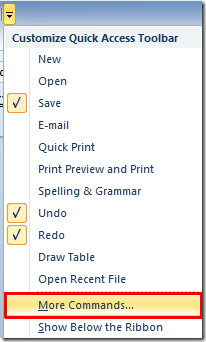
It will lead you to Word Options dialog. Hit drop-down button present beneath the Choose commands and select All Commands. Now scroll-down the list and find Send to Mail Recipient command. Select it and click Add (>>) to show it on Quick Access toolbar. Click OK to continue.
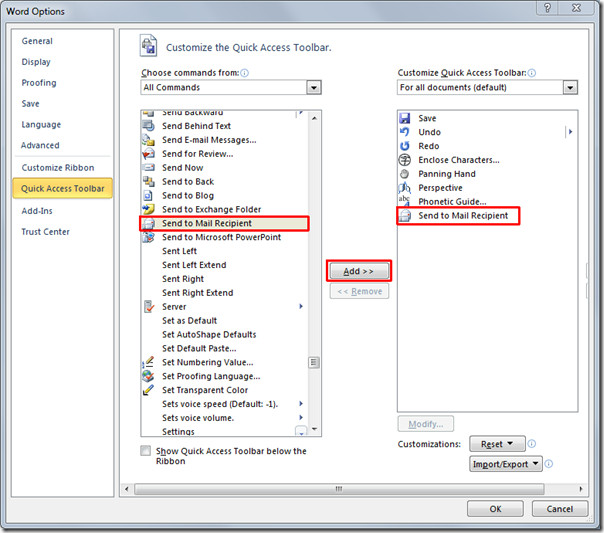
You will see Send to Mail Recipient command in Quick Access toolbar, click this button, it will start an instance of Outlook 2010 at back-end and immediately insert mail compose pane at the top the Word document window, allowing you; to add recipient email address and configure other Outlook mail sending options.
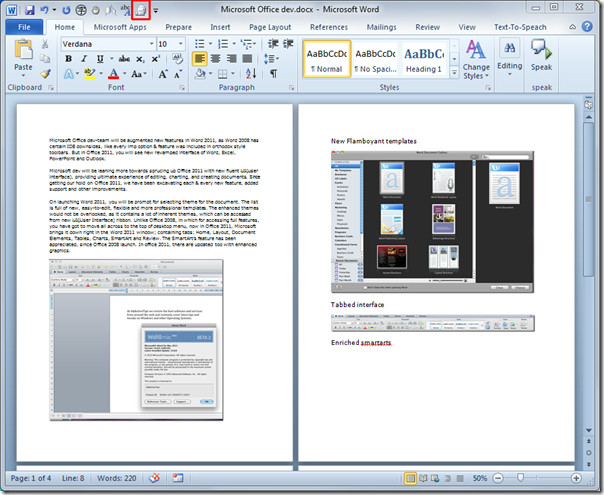
Now enter the recipient(s) email address, subject, and introduction of Word document in mail compose pane. Once done editing the document, click Send a Copy button in mail compose pane to send the whole document.
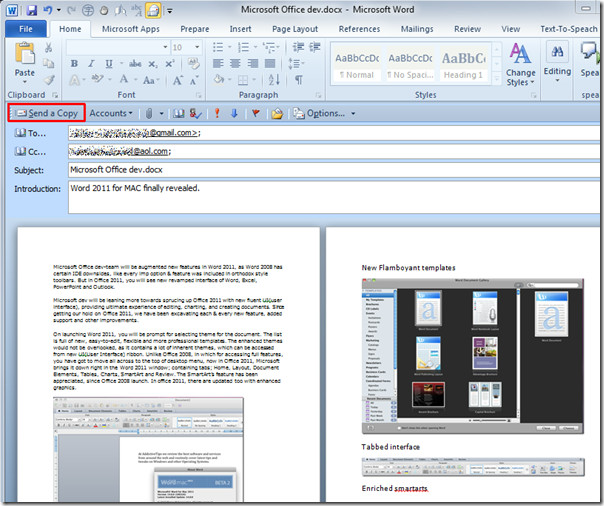
You can also check out previously reviewed guides on How to add different types of Hyperlinks in Word 2010 & How to combine different versions of Word 2010 document.

Anyone know if I can add a shortcut IN my Word document, which can be clicked on and recreates the “save and send” option available in the file menu? I have made a “form” for people to fill out and there are some who still can’t use the file save and send, so wanted to make it “idiot proof” by giving them a one click at the end of the document which will email the completed form directly to me. Thanks
I added the Send to email recipient to the Quick access tool bar (clicked OK and everything.) Doesn’t ever show up int eh QA list. ?????????
I went by the directions above to add the SEND E-MAIL MESSAGES into the Quick Access toolbar in Word 2010 to be able to send a e-mail from Word. I did get the command added to the quick access toolbar, but you can’t highlight it to use it. You said that the an instance of Outlook 2010 would be a the back-end to be able to e-mail. You can’t even click on this Icon to use. What do you do to send an e-mail form Word 2010? This method did not work.
Click the File tab, then click Save and Send in the left navigation pane.
The middle pane defailts to ‘Send Using email’ – leave that selected.
In the right pane, click Send as attachment; the document is attached to a blank email form (you’ll have to insert the signature manually, even if it is normally inserted automatically).
Tip: You need to complete and send the email before you can use Outlook email again unless you save the email to your Drafts folder (click Save, then close the form).
What you should also explain is that like all previous versions of Word and Outlook this send direct function is only half good. it does not add your normal signature and if you want to pause while send the email and go off an do something else in Outlook you cannot. The email blocks the whole operation of Outlook. In order to put it to one side you have to save it into drafts. One day someone will explain if there is a work around for this idiotic behaviour which has always existed in previous versions and which MS must have known about but have never bothered fixing. If you can propose a permanent fix either for the lack of signature or the need to save in drafts to use Outlook please tell me I would love to know.
My Word 2010 does not have a “Send to mail recipient” in the Toolbar list.
How do I find that command ?
I just wrote a very long anti-Microsfot comment regarding how poorly your “HELP” or “INSTRUCTIONAL GUIDES” are written. I want to mention if you read any of these comments. I WOULD HIRE A PERSON WHO WROTE A COMMENT A FEW DOWN FROM MINE.
I wish Microsoft would hire the person–
“CYNTHIS”Now THIS person, understands how people who are not computer savvy, actually LEARN!If I was the head of MS’s Tech Pubs Dept. I’d go out of my way to hire “CYNTHIS”! They know a clearly written list of doing 1,2,3 will get you where you need to be!
Again! I read this entire page and I still don’t have an iota of one idea, how to send any MS Word as an e-mail. The terminology your writers (I assume somewhere there’s a Technical Publication Department there in your quasi Customer Service area, who understand, YOU DO NOT USE TECHNICAL WORDS TO EXPLAIN TECHNICAL TOPICS?)
Do you have anyone there, who knows how to translate computer terminology, into standard ENGLISH? I don’t know what more to do? If I did not have a pen and paper to use when I’ve given up trying to send a PC document, I’d probably want to commit suicide if I didn’t enjoy life as I do!
Will you PLEASE, PLEASE, PLEASE–find a few people in your very large organization who know how the normal human being LEARNS? iT IS NOT THAT DIFFICULT. All you need to so make the process easy to do, but more importantly, when explaining a procedure–use simple words and MOST importantly, use EXAMPLES in every day life, how one would follow instructions. Use do #1 first, then #2 second and so on. WHAT I JUST DID WAS GIVE YOU AN EXAMPLE OF HOW TO WRITE SIMPLE INSTRUCTIONS.
If everyone took the time I did, to read in total, the complicated wording you use, we’d have a society full of very depressed people. They believe they were so stupid, their self-worth would plummet to zilch.
USE EXAMPLE IN EVERY DAY WRITING FOR GOD’S SAKE! I hate to say this because I’m NOT against people who do not use English as their first language. I do however KNOW YOU NEED PEOPLE WHO KNOW HOW TO WRITE IN ENGLISH, TO BE HIRED FOR YOUR INSTRUCTION WRITING. It’s clear to me, who speaks and write in 4 languages myself, that those who write your instructions, DON’T HAVE A CLUE, HOW TO USE SIMPLE LANGUAGE TO EXPLAIN A SIMPLE TECHNIQUE! By the way? I still don’t know what a damn compatibility MEANS, when using various functions are cited–at least the way it’s written in 5 of your “INSTRUCTIONAL HELP GUIDES” I still don’t have a clue if the person I’m sending my letters to, will be able to open what I’ve written?
ARE THEY WRITTEN IN CODE OR IS IT IN PLAIN ENGLISH? You people don’t have a clue how to write!
You are unlikely to get help by yelling (in Caps) at the people you want to help you.
If you are unable to understand the advice given, try another website (eHow writes in simple terms) or pay for lessons taught by someone trained to do this.
I empathize with your frustration, but this is not the forum for venting.
You’re dumb.
Any way you can default the output from Word to Outlook [to send out] as HTML instead of RTF so that the recipients don’t get WINMAIL.DAT files? Or before sending do I have to manually do it?
How can I then save the word document showing the recipient and any attachments and when it was sent?
dffdfdss
If you cannot find the requisite item using the above, try:
1. click file
2. Select “Options”
3. Select “Customize Ribbon”
4. In the “Choose commands from:” drop down box, choose: “Commands not listed in the Ribbon”
5. Scroll down to “Send to Mail Recipient”
This is how to add a shortcut to the quick access toolbar in Word 2010. Another option is to go to File>Save and Send>send using email right from the document you want to send.
Does this remeber the To: mail addresses and Introduction text.
Thank you very much for this post. I try this and it works good. I hope it will wokrs in the future.
The method above only works until you restart the computer. Then, it no longer works. The icon is still in the ribbon, but you can click on it all day and it still won’t work. The only way I’ve found around this is to reinstall Office 2010. I’m not going to do that every time I want to send a word doc in the body of an email. Is there any other way? You would think Microsoft would have corrected this problem by now.
I think you forgot to mention that to make this work, Outlook has to be opened, so the messages you compose on Word can be sent out.
Otherwise, please let me know if there’s another way out.
Thanks,
Alienontherun