Restrict Editing To Secure Word 2010 Document
Keeping your important document protected from any external source would be extremely beneficial. Sometimes while writing document it become dire need to maintain confidentiality of document and preventing document from being edited from any unauthenticated source. Word 2010 provides an option to make your document protected from any unauthorized use, which eventually mitigates the probable of vulnerability. There are several ways to secure document content but in this post we will be focusing on how to enforce editing restrictions.
To start out with, launch Word 2010 document on which you want to restrict editing. Navigate to Review tab and click Restrict Editing.

You will see Restricting Formatting and Editing pane at the right sidebar providing numerous options to restrict editing.
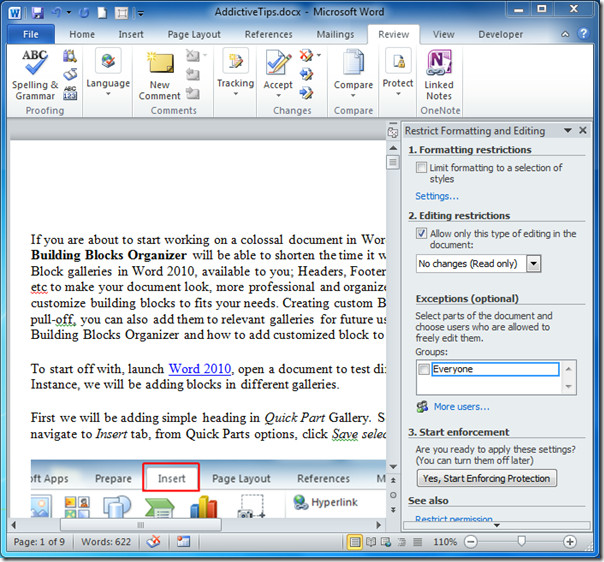
Under Formatting restrictions enable Limit formatting to a selection of styles option. For configuring advance options click Settings.
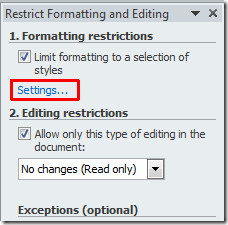
Upon click Formatting Restrictions dialog will appear, here you can restrict formatting to the desired styles and prevent others from modifying styles and change formatting of the document. Scroll through the list and disable the desired options. You can also use the recommended settings by clicking Recommended Minimum.
Under Formatting you can enable several options that lets you to Allow AutoFormat usage which overrides formatting restrictions, Block Theme or Scheme switching, and Block Quick Style Set Switching. Click OK to continue.
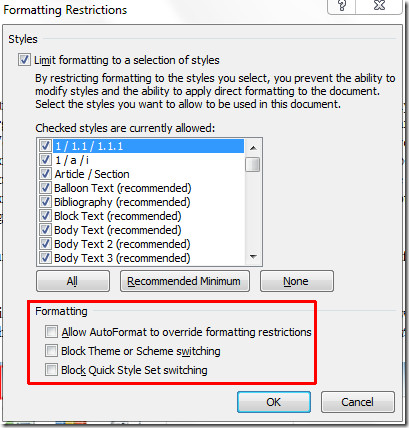
From Editing restrictions enable Allow only this type of editing in the document option and from it’s list choose desired option.
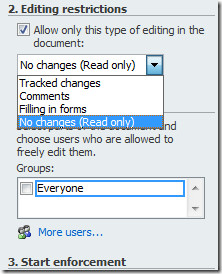
If you want users to edit portion of the document content then select the content and under Exceptions (options), select the users you want to give permission of editing. If you want to add users for this, click More users.
Now from Start enforcement click Yes, Start Enforcing protection to protect document from any unauthenticated user.
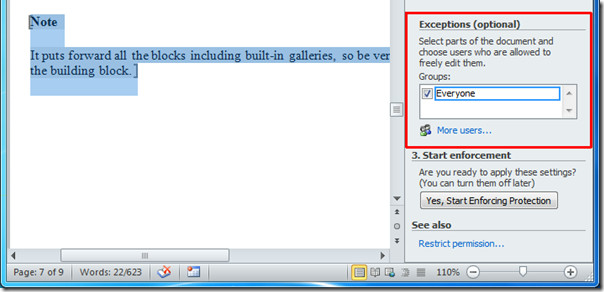
Now enter passphrase to make your document password protected. If you want to encrypt document and allow authorized users to remove protection when they want, then enable User authentication. Click OK and save the document.
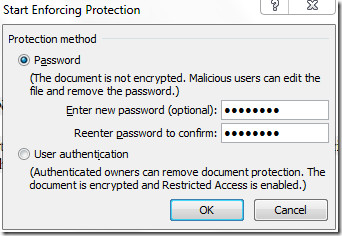
When someone will try to edit the document, Restrict Formatting and Editing bar will appear, but they can find the regions which they can edit.
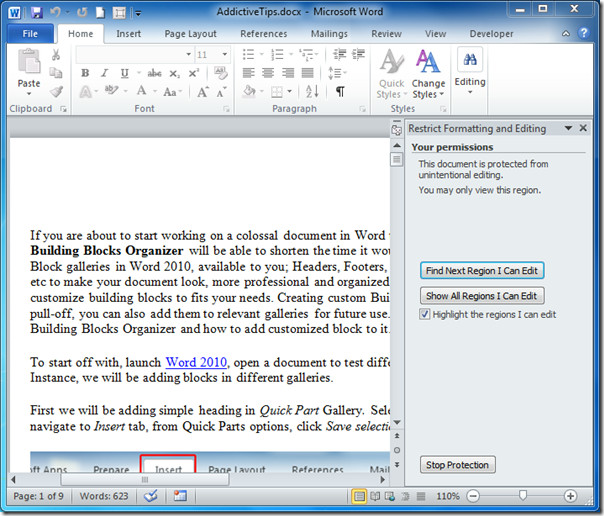
Upon clicking Find Next Region I can Edit, it will take you to the content you can edit, as shown in the screenshot below.
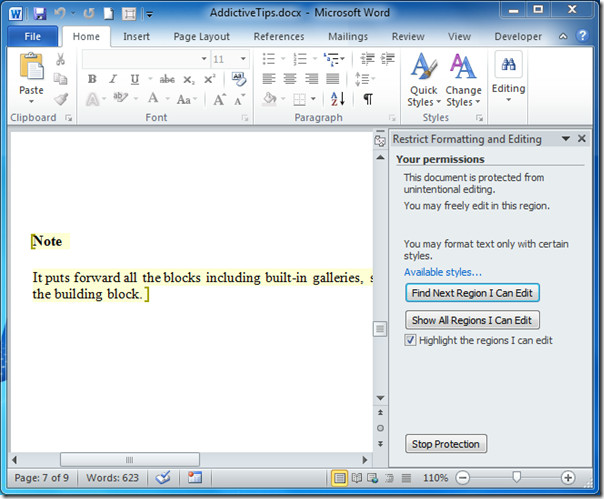
If you want to disable protection then click Stop protection. Enter password to let Word 2010 know that you are an authorized user.
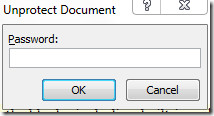
You can also check out previously reviewed guides on How to Prepare Document for Distribution & Using Research feature in Word 2010.

thanks for you help with this
My document is protected to allow for tracked changes. When printed or saved, the doc name in the footer is redlined. How can this be disabled so the doc can be printed as it appears on the screen without redlining?
I was able to affect the formatting and editing restrictions, but the Start Enforcement option is greyed out. So I can’t test the form. Any suggestions?
Does anyone have the answer to why the restrict editing sidebar menu won’t go away when you have removed the protection from the file? I don’t want people opening this document and getting confused by thinking the document has been protected when the protection has now been removed!
I have a document with a mix of merge fields and form fields (tick boxes, etc.) but the ‘protection’ menu is greyed out. When the document didn’t have merge fields, this menu was available so I’m assuming the merge codes have changed it. Hope someone can let me know how to protect the doc so that the merge fields populate and the user can tick check boxes? Thanks.
I have a doc that i need the titles such as Name, Date etc to NOT be able to edit those but the entry filed i want to be able to spell check, I alo want to be able to tab tot he check boxes and check them with out them shifting over etc. is this possible
Any idea how to how to lock it down to when the “enter” key is used it does not change the form?
I hope someone is still reading these…I have a form with restricted editing and it works the way I’d hoped (!!!), BUT when it is copied, it loses all restrictions. HOW do I keep the form protected after it is copied and pasted into an e-mail which is how it is to be used. Thanks for any help.
This is one of those “features” that one person in 50 million might want. I have no use for it. I have replaced a computer and moved files from the old computer to this one. Every document that I moved is “protected” and I have to save it to another location to get rid of the “protection.”
I can’t get rid of the restrictions, no matter how many times I copy, and I don’t have the password. How did you get them to go away?
When I add protection (certain users / everyone can only edit certain parts of the document) as shown on this page, Word’s bookmark marking lines appear not only at the edges of my defined editable content sections, but also on the PDF converted from this file. Is there a setting somewhere? Have fiddled with many to no effect.
how can i remove a password from a document if i have forgotten the password, its restricted formatting and editting!!
I want that part be grey not yellow. How to do that?
thank you in advance
I’m would like to restirct the editing region to say 500 characters, any idea how to do that
Can you keep the field directions in the document (e.g., “Click here to enter text.”) but not have the field directions print? Or can you format the field directions so that they’re even lighter than the medium gray color they default to?
Does anyone have an idea on how I can allow both the editing restriction of filling in form and comments in a protected document? In my document some text may not be changed. Some parts others must be able to make changes (so I use the filling in form option, before protecting the doument), but they need to communicate with multiple parties about the document. So, the comment option is valuable for them. How to solve this?
I have a template that I’ve put restrictions on. How can I allow spellcheck with the restrictions on?
Any idea how you can allow check box selections while doing editing restrictions. I am trying to restrict certain parts of a document wihtout using entry fields (so that you can do spell check) and still use check boxes.
How do you take all restrictions off????
Go to the Review Tab. Select Restrict Editing. You should see a bos that says, “Stop Protection”. If the creator of the document put a password you will have to know it in order to remove the editing restriciton.
How do I set it so that the user cannot copy an item (my signature) and paste it into another document? I’m able to do this in Excel, but cannot find this ability in Word.
Once I do this, whenever the file is opened the “Restrict Formatting” side menu opens itself up, basically challenging the user to try and guess the password. Totally undermines the usefulness of the template.
Closing the menu, then saving it again does not help; next time the file opens, there’s the restriction menu again.
Anyone know how to get rid of it?
How do you set it without a password?
Just leave the password field blank. Anyone can then take your restriction off though.
Thank you very much. The system looks amazing. We are waiting