Compare Two Presentations In PowerPoint 2010
PowerPoint 2010 includes Compare feature, which enables you to compare two different versions of a presentation. Through Compare feature, you can view changes in presentation versions in a very interactive way. Adding more, it also allows you to insert changes and merge revisions on the fly.
Launch PowerPoint 2010 presentation, navigate to Review tab, and click Compare.
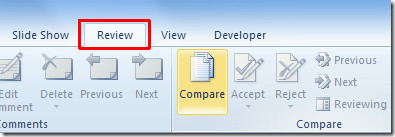
Select a presentation and click Merge.
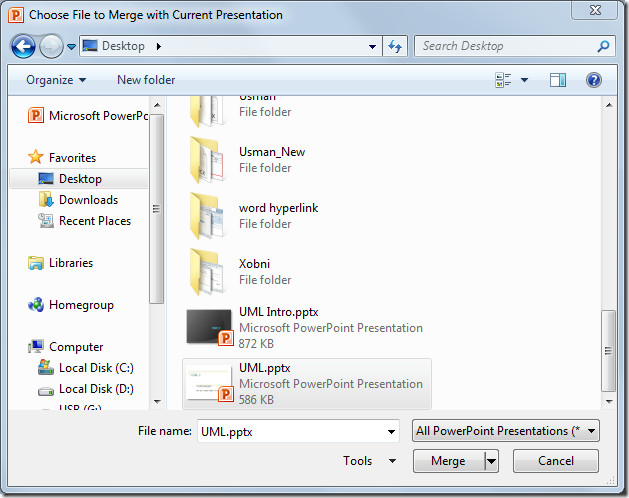
It will open Review pane at the right side of the presentation window. Under Slide Changes, click one from list of changes and it will show you the description of ‘change’ in the main window.
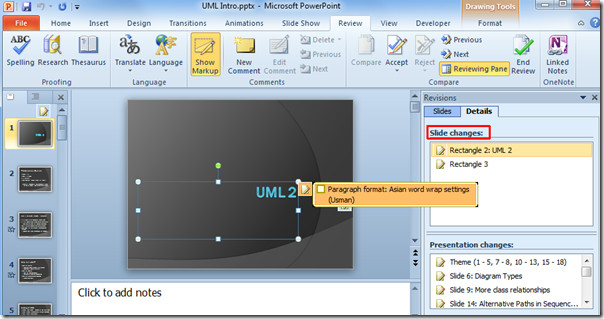
From Presentation changes, select one from the list to view respective change description, a box will pop-up with respective slide describing changes in detail.
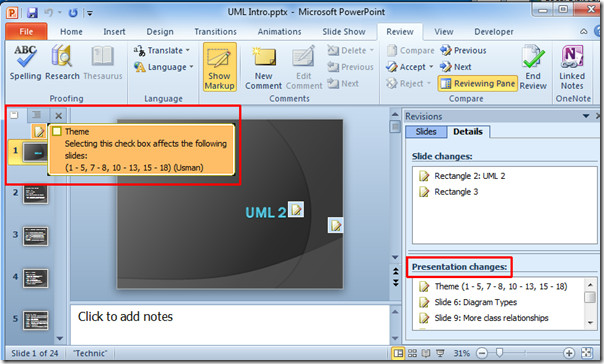
Switch to Slides tab, here you can see both presentation slides side by side to take a generic view.
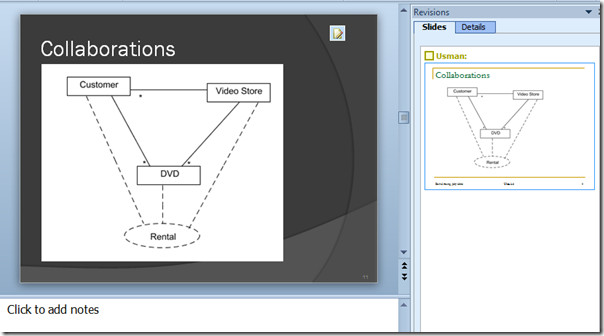
For accepting changes, select a slide from Review pane and navigate to Review tab. From Accept options, you can either accept all changes, accept all changes to the current slide, or accept all changes to the presentation.

Finally to save all changes close the presentation and click Save.
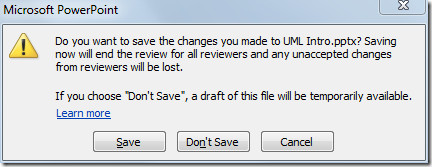
You can also check out previously reviewed guides on How to Embed Excel Spreadsheet in PowerPoint 2010 & How to add Charts in PowerPoint 2010.

I am using MS Office 365 ProPlus and tried to use the PowerPoint Compare feature for the first time today. I open a ppt and compare with a slightly revised version. The original has 71 slides; the revision has 6 new slides and 5 changed slides; most slides have no changes. The compare tells me ALL slides in the original are deleted and all slides in the revision are inserted. Not useful at all!!
Very Nice!
Thank you
Hey Usman,
Exactly what I was looking for.
Thanks a lot!
Just when I am getting used to not hating Microsoft Windows and it’s tools MSFT ensures the hate returns.
I have done my best to search for a way to have to open PowerPoint presentations on 2 monitors to enable comparison and to drag slides from one to the other. Alas, no joy.
Even worse, as I am looking at this great tutorial above, in what I have on the work laptop, PPT 2007, I cannot do that AND I cannot find a Compare option to use as illustrated above. I find it far easier to send my work documents to my personal Mac and do edits there and then send back to the office laptop. Thank you, Microsoft. NOT.
@imrananwar:disqus It is in the toolbar, in the Revision tab, Compare button. You cannot find it in a menu.