OneNote 2010: Write Mathematical Equations (Ink To Math)
Microsoft Office 2010 suite apps provide huge list of equations which lets you to add them quickly into your work but sometime it is difficult to find out the desired one. OneNote 2010 provides a very convenient way to write-in mathematical equations. It provides a smooth and ripple-less handwriting tool which eventually abets user to add them into notesheet with great ease and without hassling of finding the desired one from the list.
Launch OneNote 2010 notesheet in which you want to write any mathematical equation. Navigate to Draw tab and click Ink to Math.

It will bring-up Insert Ink Equation dialog. In Write math here section you can hand-write any sort of equation. You might need to draw it multiple times to get the desired equation in Preview section. Use Erase and Lasso select and correct button in the bottom of the window to erase the writing and for trying to get it right.
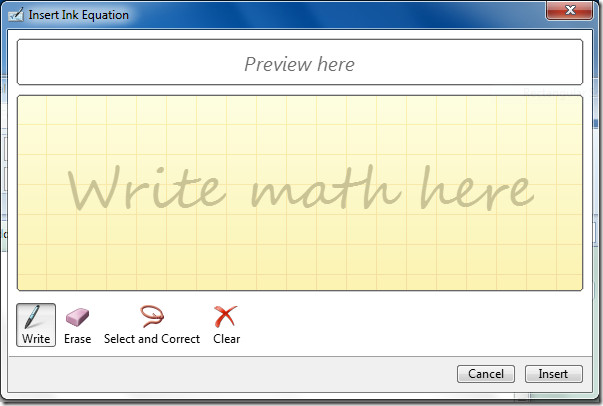
Once you get the desired equation in preview pane, click Insert.
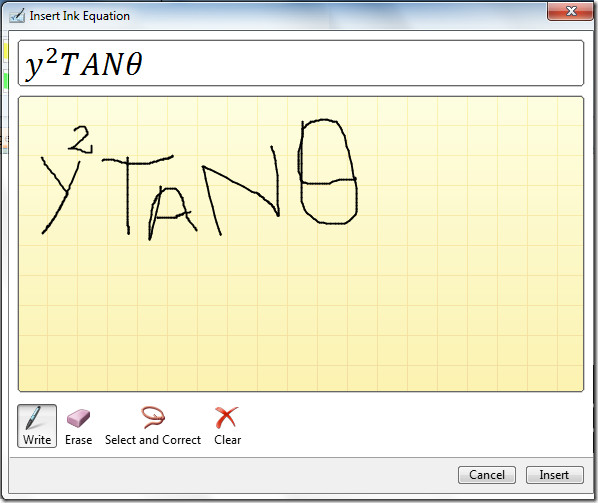
Upon click, the equation will be inserted in the notesheet, as shown below.
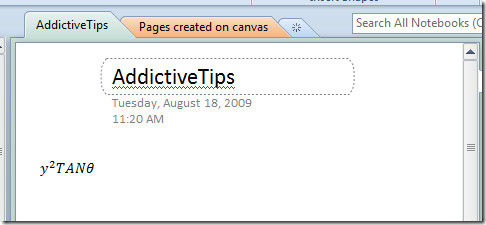
Yon can also check out New Canvas for OneNote & guide on How to protect Notebook Sections.

it’s not at all usable. it recognized half of my equations with error.
I love Onenote. I used Onenote 2007 throughout my chemistry college course. My notes were superb. I think this is the most underrated software in the office package. Every student should know about onenote, most students just use word.