How To Insert Page Borders In Word 2010
Word 2010 brings page borders in different shapes and styles, you can fully customize page borders by changing the color, width, thickness, and insert different arts in it. This post will put a light on how to insert it into your document.
To insert page borders, navigate to Page Layout and click page Borders.
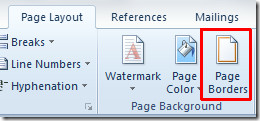
This will open up Page Borders and Shading dialog. Under Setting, select a border type, from Style & Color, you can select desired style & color respectively. Click OK to show it in a document.
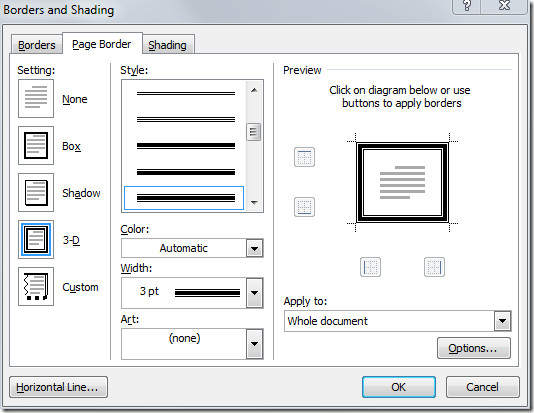
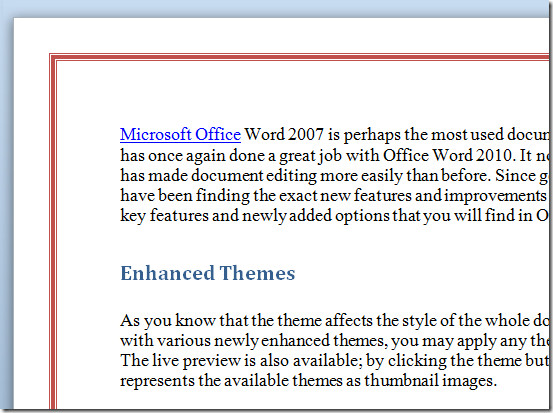
As shown above Borders and Shadow dialog has many kinds of page borders along with different options to customize them in a way you want.

plz help how to formate a bordered document for binding …. i am unable add space before the border …
YOu spelt how wrong its HOW not HO
‘spelled’
I have found a page border on the “christmas borders for word doc” website but it will not let me insert text inside the border. I have tried doing the text and copying the border to the text. I have tried putting the border on the page and tried to insert a text box but it will not allow this to happen. How do i get text inside this border. Thank you for your help. Maureen
Thank you . This really did help. Don’t stop.
thanku so much it workd fr me..
The page border also occupies the binding space. how can I move the border to the left?
Can we learn to spell please?
i like having seisures in my grandmas bathtub
no u
Thank you
Hi,
I have done exactly as you show above when inserting a page border – but when I print the document it never prints the bottom of the border….why?
Thanks
It’s your printer driver. I had fits with it. It would work at my office but not at home. I’ve done things such as making the document size smaller, adjusting print settings. I have an HP printer and found a setting to minimize margins. It seems to work when I print in regular mode, but if I select to print in presentation mode on glossy or some kind of nicer paper selection, it still gets cut off. I’ve found numerous posts on it, but the fixes do not always work.
It helps me a lot as beginner in university, thanks..