Access 2010: Windows Installer Package Solution Wizard
After creating an application in Access 2010, you may need to bundle the relevant databases into a package. Access 2010 has a intrinsic feature which lets user bundle and deploy Access 2010 database applications. This feature allows you to wraps up Access application into setup package, i.e, MSI installer in which you can associate Macro or VB code with the main database file and add other information such as; registry info, bitmap files, data version, Add or Remove Programs information and EULA info.
To begin with bundling and deploying Access 2010 database, launch Access 2010 main database file and on File menu, click Save & Publish.
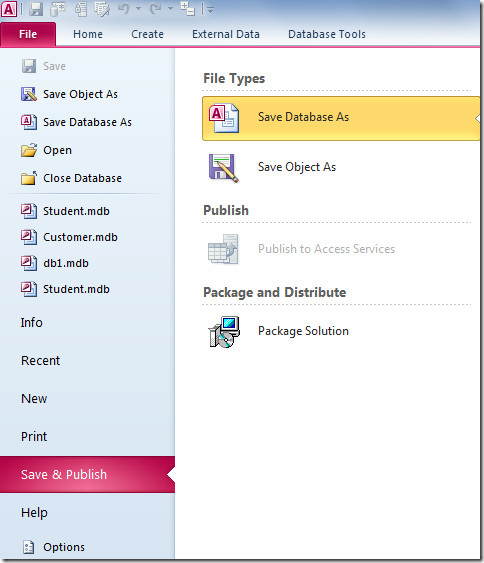
From main window, under Package & Distribute, click Package Solution. It will show up Package Solution button at right side, click it to get started.
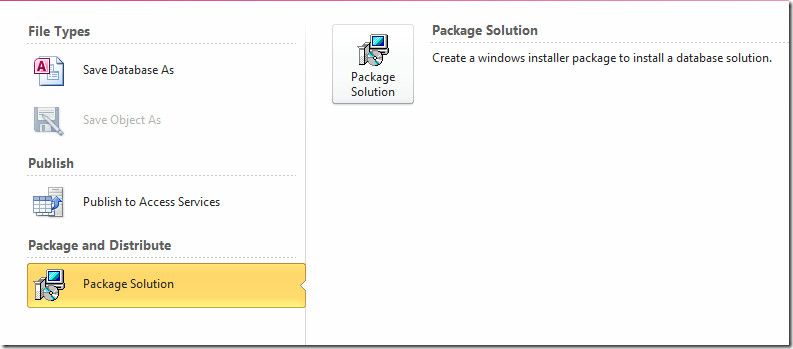
It will bring up package Solution Wizard dialog, click Browse to select the folder where you want to create a MSI application. Click Open and in wizard window hit Next to continue.
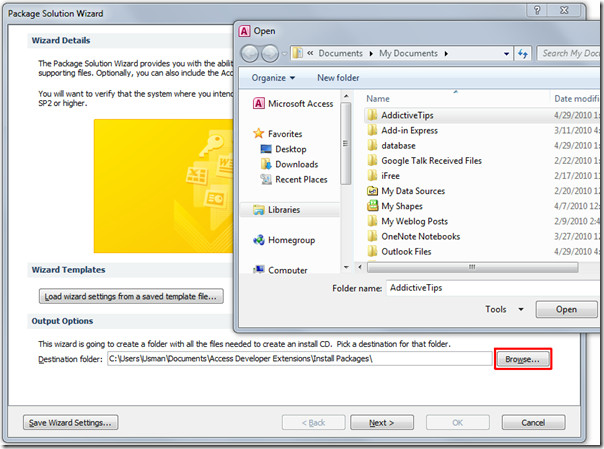
In this step, click Browse to select the main database file, i.e, that contains main form, report or switchboard.
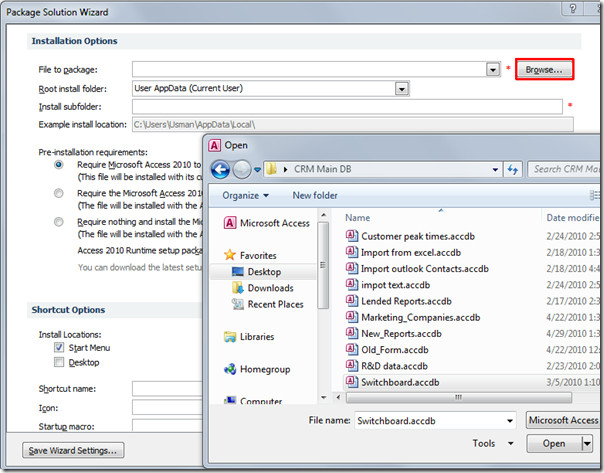
Now from Root install folder, select a path of folder to install the setup file and from Install subfolder, enter name of folder you want installer to create. Beneath it, you can see the full folder path.
Under Pre-installation requirements, choose an option among three available options; a) installer will be requiring Access 2010 installed on the system, b) in-case of Access 2010 absence, it will require Access 2010 runtime to run the installer, and finally c) if system has neither access 2010 nor Access 2010 runtime, then the runtime will be bundled with the installer (for including Access 2010 runtime, you need to specify the location where it is residing).
Under Shortcut Options, enable Desktop option, to create a shortcut of main database file on desktop and enter the shortcut name.
Once done configuring all the necessary options, click Next to proceed further.
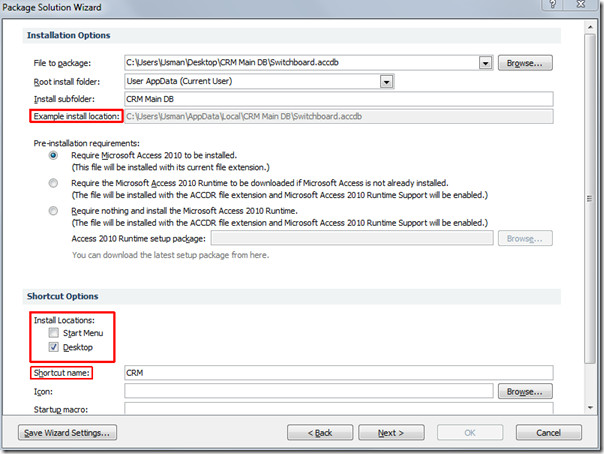
In this step, we will be adding all the files to be bundled in MSI installer, click Add and select the application relevant database files.
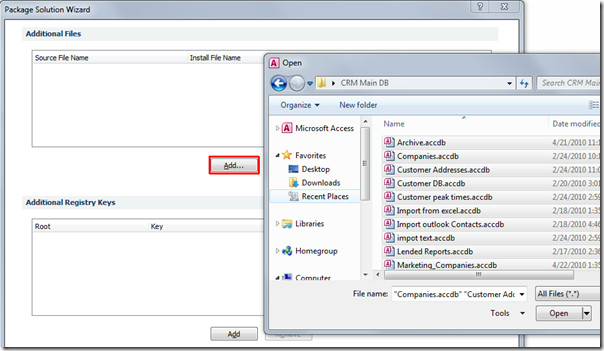
It will instantly add the files, for removing any database file(s), select the file and click Remove. If you need to add registry keys with app to operate according to requirements, click Add, to add registry keys. Once done, click Next.
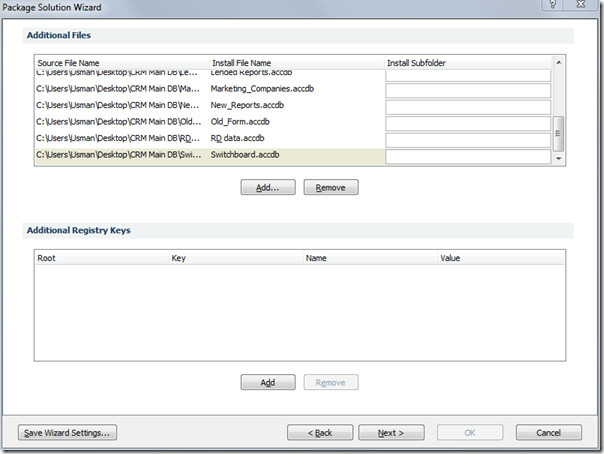
The last step is about adding installer properties and other feature information. Only input panes marked with red asterisk are mandatory. Start filling out General Properties, Feature Information, Add/Remove Programs Information, and File information. Click OK to end the wizard.
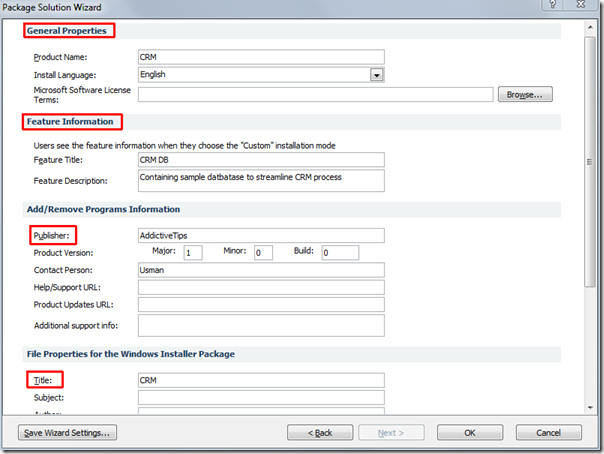
It will instantly open the folder where the it has created an MSI installer (it contains all the selected database files). To test it out, run the installer.
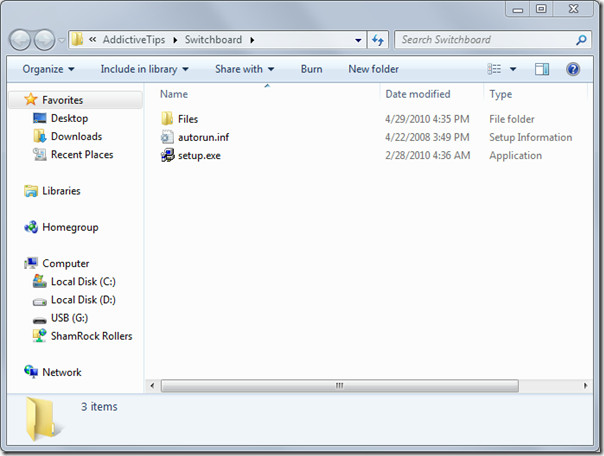
You will see the installer title as specified in wizard. Click Next to proceed with the installer steps.
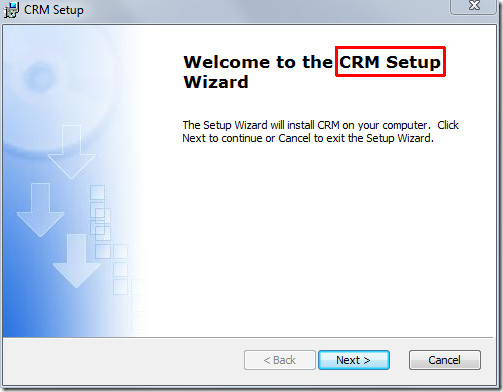
It will start installing bundled database as an app at the specified location (as specified in wizard).
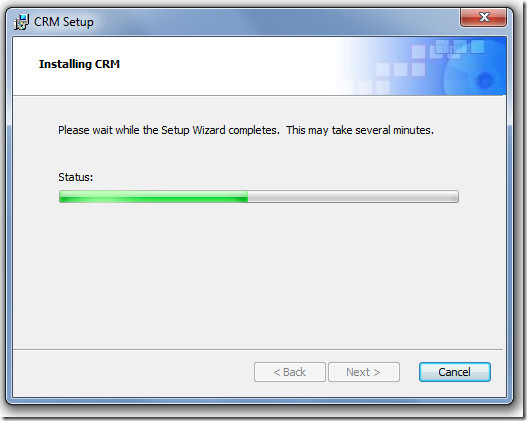
Once installed, move to UserApp folder to view the extracted database files.
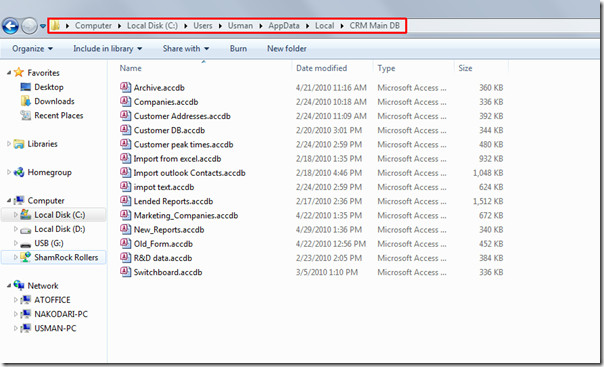
You can also check out previously reviewed guides on How to import & link HTML datasheet in Access 2010 & How to create database in Access 2010 using only SQL Commands.

Packaged app does not open, work once Runtime 2010 run. See display below!
This is absolutely useless. It just hangs every time I click OK. Well done Microsoft –more rubbish that doesn’t work!
This is not Access 2010, but 2007.
Is it possible to uninstall and publish a new runtime-version of the Access-database during setup?
Now I have to manually uninstall the old database before installing the new.
My access 2010 pros does not contain package solution button. is there any other way to do it, or an update i should do?
Thank you
thanks for the help, the reg key was set to LoadBehavior=dword:00000002
changing the value as you described to LoadBehavior=dword:00000003
made the package solution icon visible
many thanks
David
Found the answer at: http://social.msdn.microsoft.com/Forums/en-US/accessdev/thread/356669c4-31e0-40ab-93ca-d1648b40bc75
It’s a registry error, I probably installed as administrator and am using Access as another user.
“Check the following registry keys:
[HKCU\Software\Microsoft\Office\Access\Addins\AccessPW.14]
Description=Microsoft Access Package Solution Wizard 2010 COM Addin
FriendlyName=Microsoft Access Package Solution Wizard 2010 COM Addin
LoadBehavior=dword:00000003
CommandLineSafe=dword:00000000
I noticed when I removed the Add-In from File-Options-Add-ins it removed the registry keys. Uninstalling and reinstalling the Add-in through the Office installer will not put the keys back. Also, trying to add the Add-in (ACCESSDE.DLL) with the ADD button in the Add-in Options dialog does not seem to work.
I logged in with the Administrator account and the Developer Extensions were installed and working. I exported the registry keys, logged back in with my regular account and imported the keys in. I started up Access and all was working again.”
Hey Gasper,
(For XP)It is in control panel, add/remove program and find office and click change. It will give you the option from there. I will assume you know how to get to your win-7 add and remove programs. Here it is anyway, control panel, program and features select office and click change. Once you clicked change, add/remove is selected, click next. You will find the access folder, click the + sign, then add-ins folder….install them to your computer. Done
So having DONE all that (added the Add on etc) and it’s still not shown where do we go next.
Same applies for both Full Access and the Run-Time version.
Office Pro. 2010 under VISTA.
Same issue here, packaging wizard isn’t showing, but ‘package and sign’ is (but I don’t have a certificate to sign it with, and I don’t really want to create a self signed one or buy a certificate).
With 2010 runtime installed (verified by Programs and Features)
Going to File > Save & Publish “Package and Distribute” is not shown.
Where do I go from here?
Thanks
Jim
I have the same problem as ainow. “Package and distribute” is not shown.
Any idea?
i have the same problem 🙁 .. any idea?
Packaging wizard!!!
I’ve sub-sub-sub folders for about 150 files (templates for word letters). How to package them?
It’s not allowed to use the character \ how to delimit the sub-sub-sub folders?
Thank you very much.
Csaba
LOCO