uSketch: Apply Sketch, Color And Other Photo Filters To Images [Mac]
Apps that add effects to photos are as common as perhaps water, so if you ever decide to use one, you want to make sure it offers you both a good range of effects as well as good execution. uSketch is a free Mac app that applies filters to your photos, and its interface alone will blow you away. In addition to its 19 filters that are 100% customizable, the app also has a wide range of sketch effects that are executed very well. You can use the app to take photos directly from webcam, or add ones from your system. It also lets you print, email and share photos on Twitter, Facebook and Flickr.
The app’s interface isn’t like a normal window; it looks like a canvas stand has been propped up on your desktop, and you wont find a close button. Two sliders, one on either side of the app, slide out when clicked to reveal the filters and sketch effects. When you first launch the app, it asks you to either add a photo or take one. Click Take Photo to snap one via your webcam. If you’re satisfied with the photo, click Use Photo to proceed to cropping it; otherwise, click Retake photo to take another one.
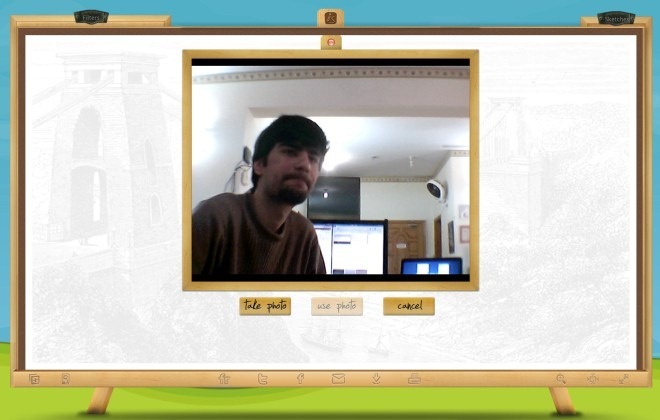
On either side at the top of the app’s window, you will notice a Filters and Sketch button. Clicking these will slide the effects panels out. Effects can be added to supplement each other as opposed to just adding a single one. From the Sketch panel, select the effect you want to apply, and from the Filters panel, select any number of effects. A small box for each filter is added to the side panel. All variables for a particular filter are shown with sliders to increase or decrease an effect as per your own preferences.

To remove a filter, click the little cross at the top right corner of a filter box. Once you’ve added the filters, and have your photo looking the way you want it to, click the save button located at the bottom bar of the app. It looks more like a download button with an arrow pointing downward, but will save the image you just created to your system. Use the social media buttons to share your image (you will have to login to your accounts first) or the email button to send the photo via the default Mail app.
Overall, the app’s results are good. If you find the sketch effects somewhat unsatisfactory, try varying the amount of light in the room when you snap the photo.
Get uSketch From Mac App Store

Since there is no close button, how do you get out of the app?