How To Stop Automatically Unzipping Files In Safari On macOS
Safari doesn’t get much attention on macOS, or even on iOS. On both platforms, browsing giants like Firefox and Chrome are available. Users who prefer the speed and features offered by either one don’t have to compromise and use Safari. On macOS, Safari doesn’t have much of an advantage as the system browser. On iOS, it still has an edge over the others given its closed environment. That said, it’s not a bad browser. If you’re using macOS, Safari is a reasonably good browser. In High Sierra, it’s going to be the first browser to automatically mute video ads. Another Safari feature is that it unzips any and all archive files you download. If you don’t like this, you can stop automatically unzipping files in Safari with a little change in its preferences.
Open Safari and from the Safari menu, select Preferences. Alternatively, just tap Command + , (⌘+,) to open Safari’s preferences.
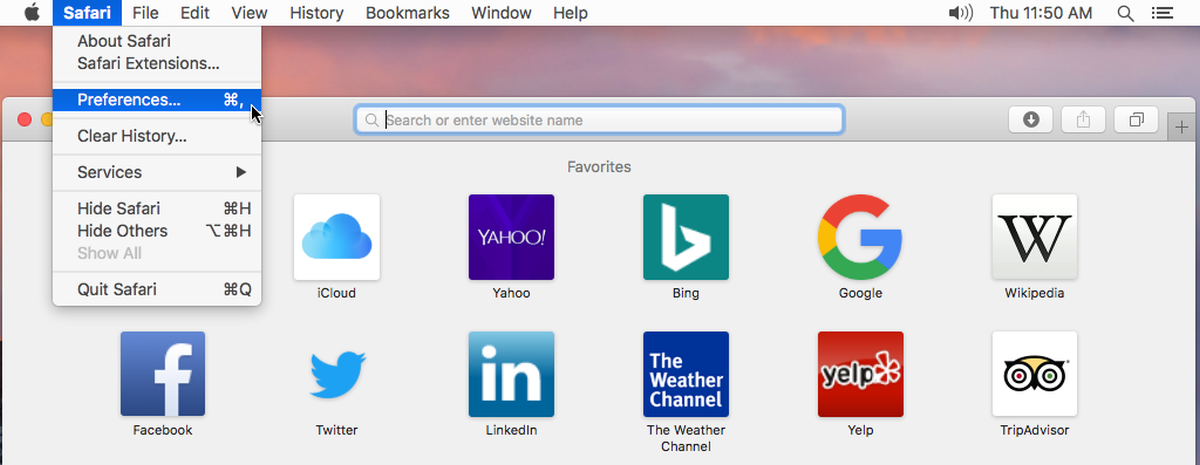
On the General tab in Safari’s preferences, look at the very bottom. There is an option called ‘Open ‘Safe’ files after downloading’. Uncheck this option to stop automatically unzipping files in Safari.
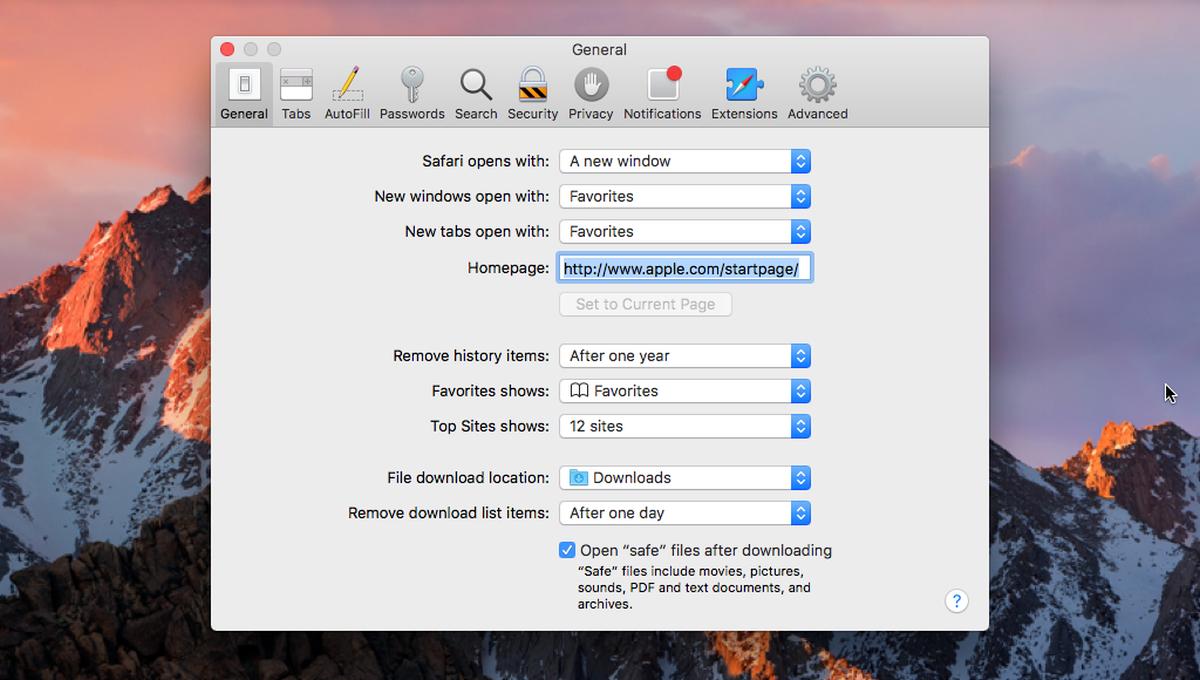
Turning this option off does have its side effects. By default, Safari opens all files that it deems safe. This includes but is not limited to images and PDF files. When you download either types of files, it’s logical to assume you want to look at them right away. In that vein, Safari opens these files for you whenever you download them. When you turn this option off, you stop Safari from automatically unzipping an archive file, but you also stop it from opening other types of files.
There’s no middle ground here for you to take. You can opt out of the automatic unzipping feature but you also have to say good-bye to photos and documents opening automatically.
The only alternative is to use a different browser. If you prefer to use Safari, this is hardly an alternative. Chrome has similar auto-open settings but they offer better control. For example, Chrome can automatically open a PNG files once it downloads. At the same time, you can stop it from automatically opening JPG files when they download. More importantly, you can reset auto open settings for downloaded files in Chrome.
It’s safe to say that Safari needs an overhaul in terms of features. Given how happy Apple was with its new products at WWDC 2017, it doesn’t seem like they agree. Safari muting video ads is a nice feature and all but that’s kind of the major highlight of the browser at this point.

Such a shame 🙁