Media Converter For Mac Is Simple Yet Advanced Video Converter
If you’re not a videophile, you must be comfortable using a media converter with minimal set of conversion options and simple usage, like, Media Converter. It fulfills almost all sort of daily media conversions needs with extremely simple usage to encode media files. You just have to drag a file over the interface to begin the conversion process. It is open source and uses ffmpeg codec, so a variety of media formats are supported, AVI, WMV, MKV, RM, and MOV, to name a few.
For your convenience, it comes with a list of presets to save you time for adjusting conversion options and other A/V parameters. If you need to create a preset or customize existing one, doing so in Media Converter is fairly simple.
The main interface is designed to be simple with a pull-down menu for selecting conversion profiles, including, DivX, DVD-Video (NTSC & PAL), iPod / iPhone (H.264), MP3, and WebM. You would just need to select the preset prior to dragging the file(s) over the defined area to start conversion. This reminds us of Miro Video Converter, but unlike Miro, it can batch convert video files and can switch between 4:3 and 16:9 aspect ratios when needed.
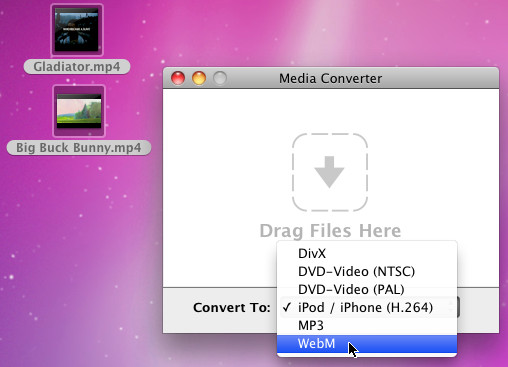
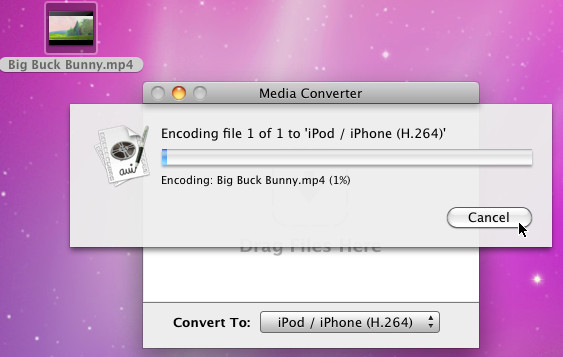
Once files are encoded, it will save them in Movies folder. However, from Preferences window, you can change the target folder and create new and edit existing presets. The General window lets you enable/disable use of Sound effects, change Save folder and install location of presets. From Presets window, you can view all the available presets. Create new preset and open any selected preset from preset install directory to edit A/V parameters.
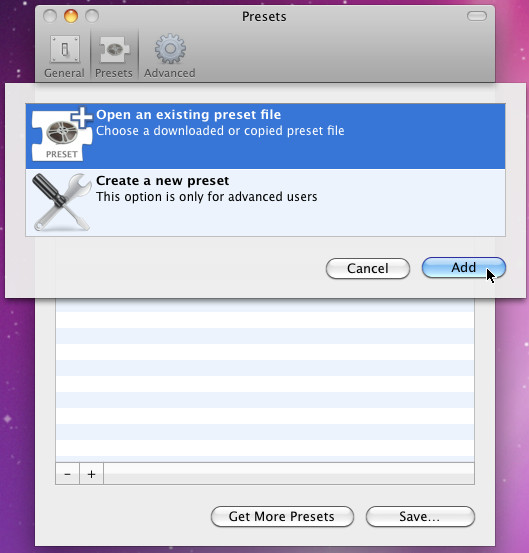
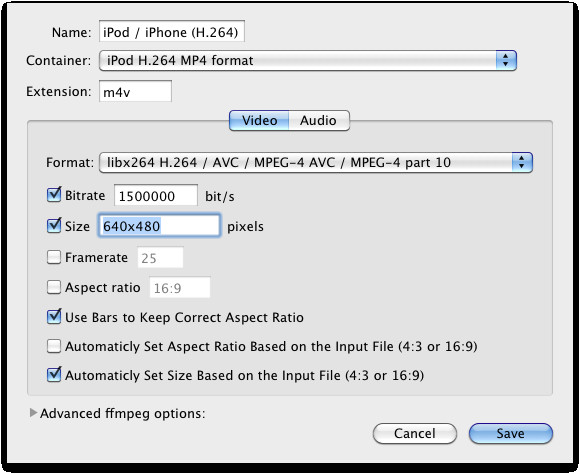
We encoded two big video files without encountering any problems or lags and can vouch for both speed and encoding quality. It runs on Mac 10.4 and later.

This program looks better than Handbrake. It is definitely worth a try.
You can vouch for speed? Is that why it’s still at 0% after 30 mins trying change a 310MB .3gp to .m4v with the same H.264 codec?
USELESS!