iConvert: Convert Videos, Extract Audio & Send Them To iTunes [Mac]
When it comes to converting videos into iOS devices’ compatible format, there are numerous applications available at your disposal, but unfortunately, only a few media conversion utilities offer an easy way of converting videos into different formats. The video converters require setting video size and resolution, along with video and audio parameters to convert and optimize video for iOS devices. However, if you’ve been looking for a tool that can not only convert videos into iOS devices’ supported formats, but also send converted video to iTunes, then give iConvert a shot. The application has been designed keeping the need of quickly converting videos and synchronizing them with iOS devices in mind. It has the ability to not only convert videos for iPhone, iPod and iPad, but also extract audio from video and send it to iTunes Music Library.
Supporting file drag & drop behavior, it displays all the video formats and send the converted video to iTunes option on main window. As of now, the application can only handle one media file at a time. It also gives you an option to convert any audio format into iOS compatible format, and extract audio stream from specified video file.
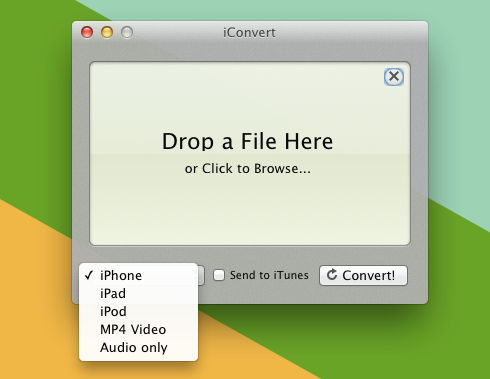
To convert video, drag it over the main interface, set the output format or choose your iOS device, enable Send to iTunes option, and then click Convert to begin the process. If you’re planning to extract the audio, select Audio only option from output format pull-down menu, drag a video over the main window and hit Convert.
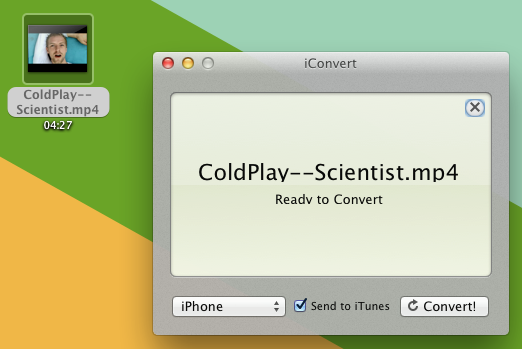
Once video is converted, open iTunes and navigate to Movies Library to check the converted video in Movies Library. If you only extracted the audio stream, then you will find the audio track of specified video file in Music library.
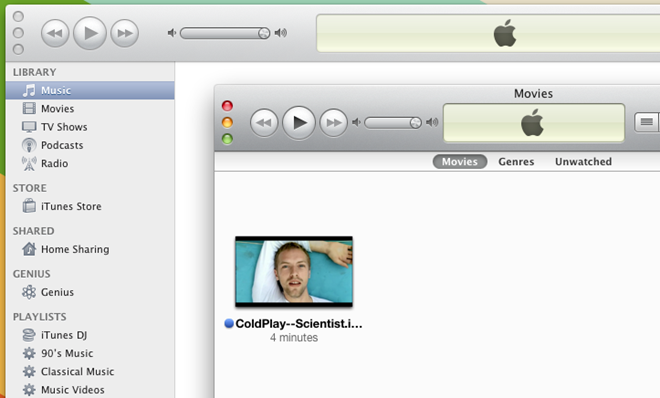
From Preferences, you can set any folder as destination folder or choose to keep source folder of video files as output location. It’s worth mentioning here that it doesn’t replace or delete the original media file while saving converted media file in source location. Even though the iConvert doesn’t support converting multiple videos concurrently, it offers a paid version called iConvert HD, which will set you back $ 6.99. The HD version comes packed with advanced features such as batch media file conversion, HD output support, quality adjustment feature, and built-in video preview. Nevertheless, we feel that iConvert is perfectly suitable for daily video and audio conversion needs. It supports Mac OS X 10.6.6 and higher.

I just downloaded the free version. I love it, and will definitely upgrade to iConvert HD.