How To Set Your iCloud Photo Stream As Screensaver On Mac OS X
The iPad lets you see a slideshow of your camera roll or Photo Stream images on your lock screen. It’s a nice feature that gives you something better than the default wallpaper to look at when you pick up your iPad. If you’ve got iPhoto or Aperture installed and iCloud set up on your Mac, you can use the images in your Photo stream as a screensaver on your Mac as well. You will not even need any additional app for the purpose other than the ones just mentioned, and it’s likely that iPhoto came pre-installed with your Mac already if it’s a recent purchase. You will be able to set your entire Photo Stream or just one of the recent streams as your screensaver.
First of all, you’ll need to enable Photo Stream on your iOS device from Settings > Photos & Camera, if you haven’t done so already. You will need to have iCloud set up and enabled on your iOS device for Photo Stream to work; you can read the step-by-step instructions for this here.
Next, enable iCloud on your Mac, if it isn’t already enabled. You will need to sign in with your Apple ID. Once iCloud is set up, launch iPhoto. In the column on the left, you will see a ‘Photo Stream’ option. Select it and click the ‘Turn on Photo Stream’ button. It might take a little while for all your photos to appear, but you don’t have to wait for them all to sync unless you intend to be selective about the photos that show up in the screensaver.
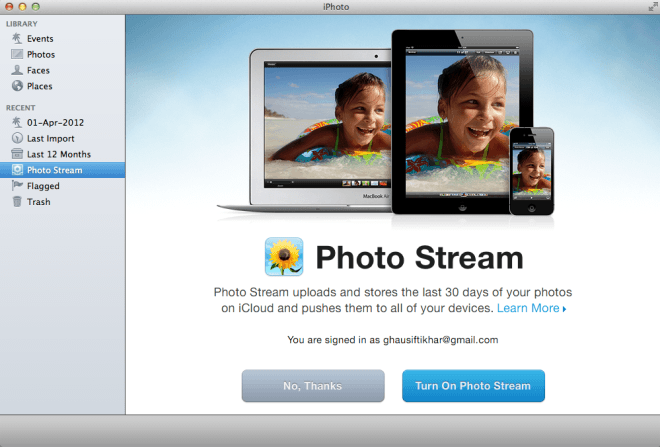
Now that you have Photo Stream set up, head over to System Preferences > Desktop & Screen Saver. Select a style for the images and move to the Source dropdown. Select a Photo Stream from it and you’re all done. All new photos that are uploaded to the selected Photo Stream will appear in the screensaver as well.
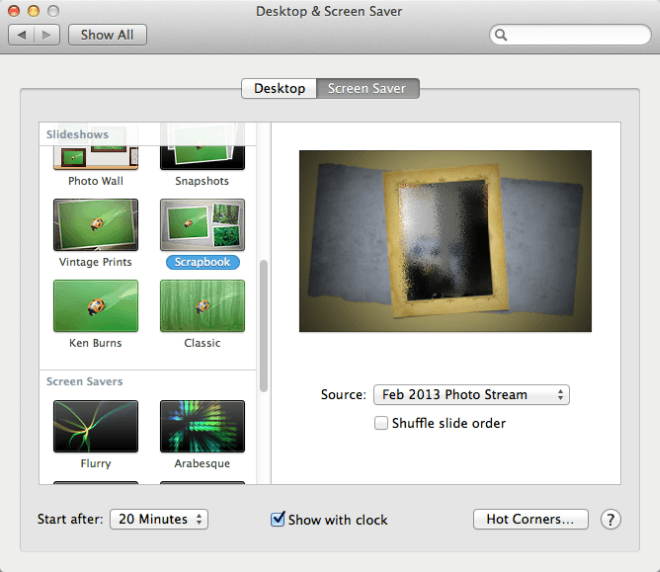
When the screensaver starts, images from your Photo Stream should start showing up. You can use the left and right arrow keys to move between the photos.
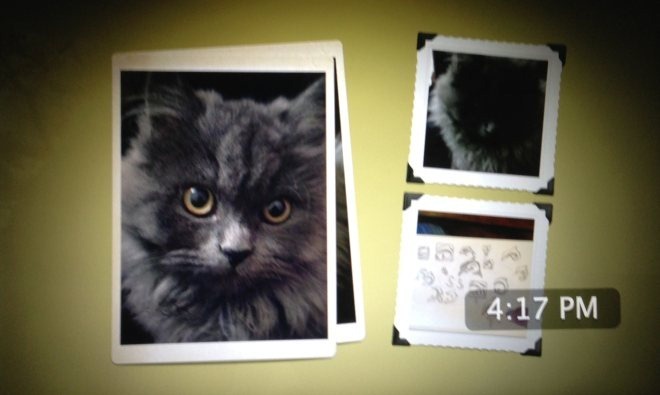
You can choose to use your entire Photo Stream in your screensaver, or just select one of the recent ones to limit the images that appear in it. You get a lot of different slideshow layout options to choose from in the Desktop & Screen Saver preference, and some of them add a great look to your photos. Just make sure you’re careful about which Photo Stream you use as a screensaver if you decide to set this up on a Mac at work and have a lot of personal photos in your Photo Streams.
[via OS X Daily]

Is there an updated version of this post? I would like to do this, but the photos app has changed.