CoRD: Better Alternative To Microsoft Remote Desktop Connection [Mac]
Yesterday, we reviewed Microsoft Remote Desktop Connection (MRDC), a Mac app that allows you to remotely connect to any Windows PC and access it. One of our readers sounded off in the comments about CoRD, citing it was better than the aforementioned app, and we took a crack at it. CoRD is a free, open source Mac app that allows you to connect with any Windows PC, and is similar in functionality to Microsoft Remote Desktop Connection (MRDC). It allows you to control how audio is played, lets you access files on your Mac through the Windows PC you are connected to (without breaking the connection), and control just about everything on it. With both apps being so similar, and with the exact same price (read free), the deal maker for us was how fast the changes made on the other end were reflected on the Mac, and Cord definitely performed better. Granted, there was the minor glitch or two, but the only major inconvenience we faced was that the screen never froze, which was fairly common with Microsoft’s app.
Once installed, you can start adding any number of systems to access from your Mac. Both the Mac you’re using, and the PC you’re trying to access, should be on the same network, and you must know the IP address of the PC. To connect a system, click the Servers button on the top right corner of the app window. A slider will open, click the plus button on the lower left of the panel. In the window that opens, enter the system name and the system’s IP address.
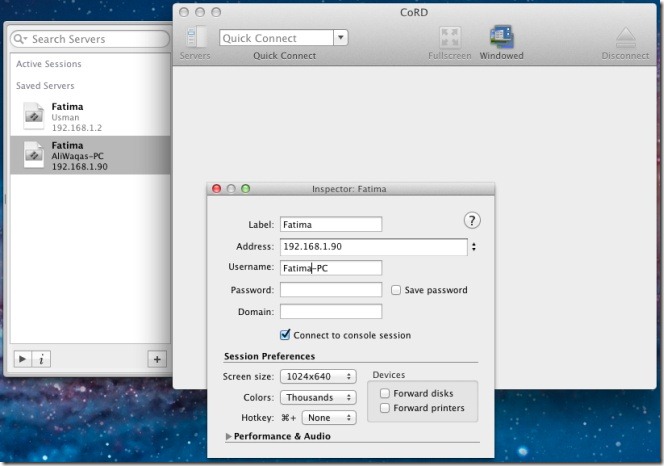
Once you’ve entered the system’s name and its IP address, you can customize the screen size, audio settings, and whether the desktop background should be visible or not.
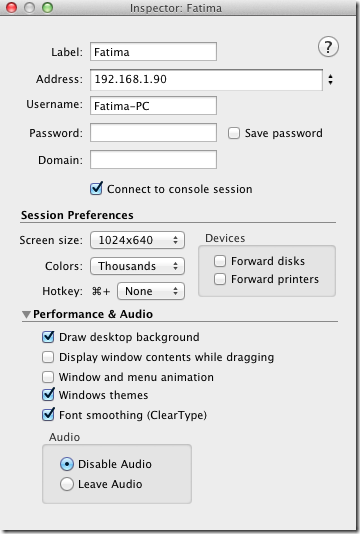
To create a connection, double click a configured connection from the Servers pane, and the app will connect with the system.
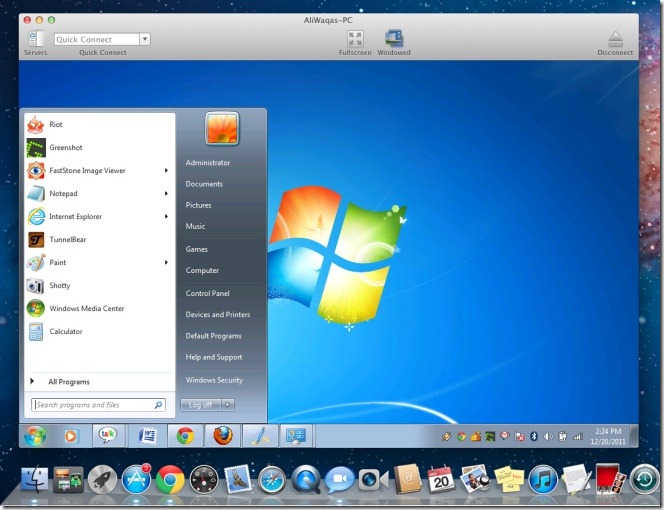
You can set these preferences separately for each system you connect to, or enter a default setting from the app’s preferences. Go to the Default tab and select default settings for display, audio and printing. To make one or more disks on your Mac available through the connection on your Windows PC, go to the Forwarding tab and add it.
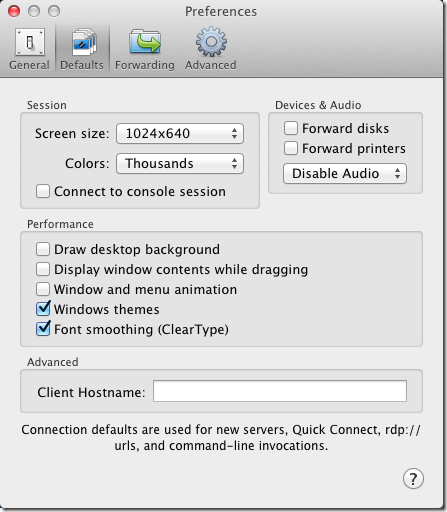
While both apps are similar in functionality, the make or break in a remote access desktop app is often on how stable a connection it creates, and CoRD definitely appears to have the upper hand, as far as our tests show. Since they’re both free, you can easily try them out and pick a favorite for yourself.

CoRD is probably the best of the remote desktop managers native to mac. But I prefer to run Vision App Remote Desktop (VRD) through a visualization solution (crossover/parallels/fusion).
This app does not work. I can’t connect my MacBook Pro (connected to the router via Airport) with my desktop PC (connected to the same router by wire).
Trying figure out why we’re not just using the built in VNC client for Mac?
VNC is not the same protocol as RDP.