Change The Behavior Of The Function Keys Based On Active App [macOS]
A standard Apple keyboard, whether bought separately or attached to your Macbook has a row of function keys at the top. This row of keys is standard on almost all keyboards. Like all keyboards, these keys have dual functions. The keys can quit apps or open help menus and they can mute/unmute your Mac among other things. Because the keys perform dual functions, a ‘Fn’ modifier key tells the keyboard what function to perform. You can set the keys to always act as Function keys or to always act as media keys. Fluor is a free Mac app that changes this behavior on the fly. You can pre-define the behavior of the keys on a per-app basis. Fluor will detect which is the active app, and change the behavior accordingly.
Download and run Fluor. It runs from the menu bar and indicates what state the function keys are currently in. The circle icon indicates that the Function keys will act as Apple keys. The F icon indicates they will act as standard Function keys.
You can set the behavior on a per-app basis. For each app there are three states. The Off state is where Fluor will not change the behavior of the function keys. The Apple key behavior is where the function keys will act as Apple keys when the selected app is active. The Function key behavior keeps the keys running as standard F2, F3, F4, etc., keys.
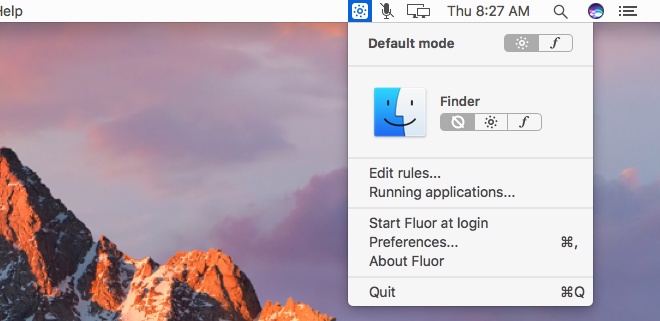
You can set a default mode for the app. When the function key behavior isn’t defined for an app, it will inherit the behavior from the default you have set.
To add an app and set its behavior, open Fluor’s menu and select ‘Edit Rules’. Select an app from your Applications folder and then choose how Fluor should have the function keys work when the app is active.
You can set Fluor to automatically start at login and set its default launch mode. You can also set it to reset the mode when you quit the app or have it run in the mode it was last run in.
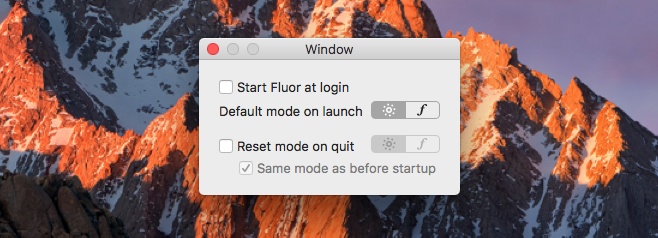
Fluor is useful if the apps you use require the function keys to behave differently. Some might need them to work as standard function keys while others might need them to work as Apple keys. Instead of holding down the Fn key, or modifying their behavior, Fluor will change how they work on the fly.
