How To Fix Alerts Not Dismissing Automatically In iOS 10
Notification alerts behave differently in iOS 10. New notification alerts behavior isn’t exactly one of the features Apple highlights at WWDC so it’s something you will likely observe as you use iOS 10 more and more. iOS, from the earliest days, has had two types of notification alerts. Users can choose, on a per-app basis, which type of alert they want to receive; banners or alerts. In iOS 10, the ‘alerts’ notification has been overhauled so that it is no longer the pop-up that appears in the center of your screen. It is, instead, a variation of the ‘Banner’ type alert with only on key difference. The ‘Banner’ alerts appear at the top of your screen and disappear after a few seconds. The ‘Alerts’ appear as banners at the top of your screen and remain there unless you swipe to dismiss them. If you have notifications appearing on your device that refuse to dismiss automatically, you need to change the alert type. Here’s how.
To change the notification alert type, open the Settings app and go to Notifications. Here you will see a list of all apps that are installed on your device. Tap an app that has been sending you ‘Alert’ type notifications that do not disappear. Scroll down to the ‘Alert Style When Unlocked’ section and select the ‘Banners’ style. That’s all you need to do.

If you look closely at the alert styles, you will see that Apple has animated the settings panel to show the difference between the two alert types. The animation inside the ‘Banners’ style shows the alert disappearing shortly after appearing while the alert in the ‘Alerts’ style doesn’t disappear.
If you upgraded your iPhone from iOS 9 to iOS 10, and had previously selected the ‘Alerts’ style for app notifications, it will have carried over to iOS 10. This is why you have, by default, alerts that remain visible. You will need to update the alert style for all apps.
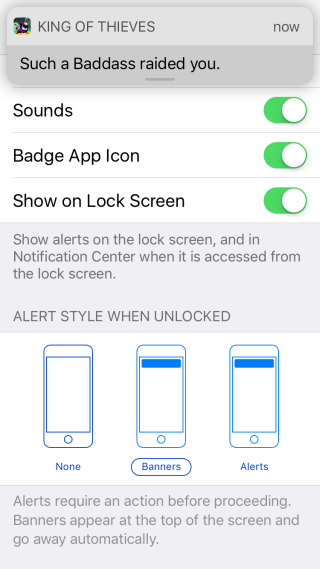

Okay, I’m game. How do I proceed??