Connect Camera Flash Of Multiple iDevices To Get The Perfect Lighting In Photos
Smartphone cameras can make anyone feel like a photographer to some extent. It doesn’t hurt to try and think like a professional photographer even if you are going to shoot a photo using your iPhone. There are some things, however, that just can’t be accomplished outside a studio. With an iPhone, you get a camera flash, but that doesn’t give you full control over the lighting conditions of your surroundings. You can use tweaks like PhotoTorch to control the intensity of the camera LED, but there’s a limit to what a single flash can accomplish. In situations where you need more light than a single iDevice can provide, External Flash can come to your rescue. This great app allows users to access the camera flash of up to 16 iOS devices! You can ask your friends to let you access their device’s flash, and then shoot photos as the app simultaneously turns on the LEDs of all the connected iPhones.
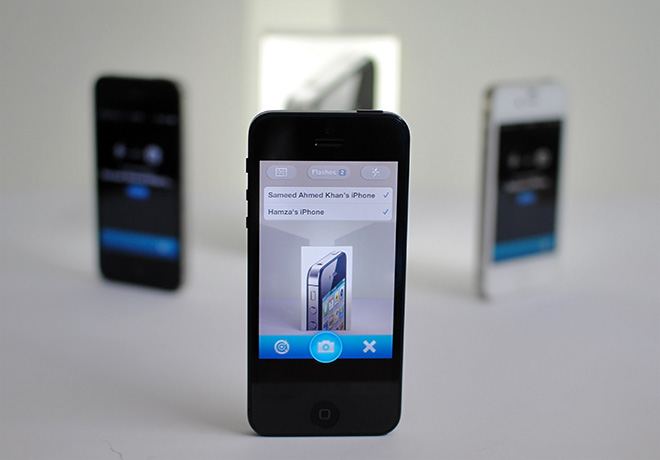
Setting up External Flash is really easy. Just make sure that all the involved devices are on the same Wi-Fi network, since that’s how the app makes the connection with them. External Flash works even on devices that don’t have a camera flash of their own. To snap a photo using the flash of other devices, launch External Flash, and tap the ‘Take Photo’ button. Now run the app on the device whose flash you want to use, and choose the ‘Share my flash’ option. Once the connection is established, the person in camera mode should see a list of all connected devices at the top of the screen.
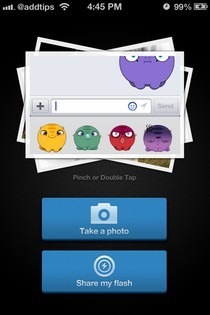
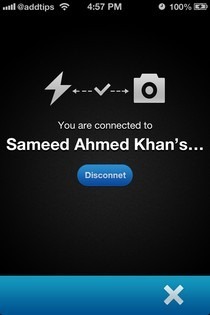
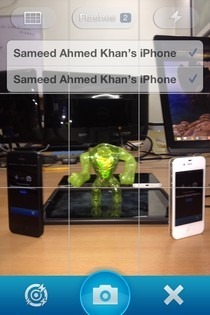
The camera in External Flash doesn’t have a lot of features, apart from a grid overlay and flash control. You can also choose to rely solely on the flashes of other devices by turning off your own. Unlike WiFi Camera, there is no confusion in External Flash regarding the capture of the final photo – the image is snapped and saved only on the device that is in camera mode; the rest of the devices just turn their LEDs on in unison.
We tested External Flash with multiple iPhones and an iPad, and the results were great. You can ask a friend to hold the flash-sharing device for you, or just place it upright on a flat surface.
We’ve made a External Flash video demo for you. Check it out.
This awesome app is available for free as an introductory offer, so hurry up and grab it before it goes paid. The app isn’t display-optimized for the iPad, but you can run it on the tablet anyway. Remember though, that External Flash only works with devices that are on iOS 6 or later.
Download External Flash For iOS
