How To Downgrade iOS 7 Beta To iOS 6 On iPhone Or iPod touch
Love it or hate it, iOS 7 is going to be on a lot of devices after a few months. The update has completely revamped the way iPhone and iPad devices having been working for years. When the beta was announced at the WWDC keynote, a lot of people who had Apple developer accounts rushed to give iOS 7 a try on their iPhone or iPod touch 5G. You might be Apple’s biggest fan, but it has to be admitted that it is somewhat cumbersome to use iOS 7 in its present state, since on most iDevices things aren’t exactly smooth. You might also be missing the old interface, and may want to downgrade back to an older version of iOS. It is often claimed by Apple that you cannot downgrade from beta versions of iOS but where there is a will, there is a way. There is a pretty simple way of downgrading to iOS 6.1.3 from iOS 7 beta, which won’t give you your jailbreak back but can still be useful if you are looking for a trip back to familiar territory.
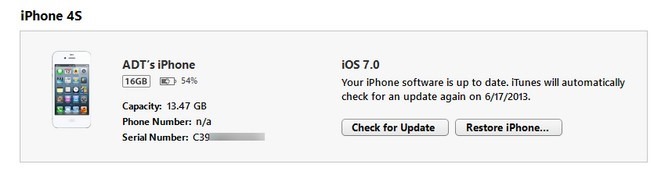
If you are on iPhone 4 and want to revert back to a version of iOS that can be jailbroken, the device’s SSH blobs need to be saved. If these criteria are met, you can use the latest version of redsn0w to flash an older version of iOS to your phone, by following the steps in our guide to downgrading from iOS 6. For owners of iPhone 5 and the 5th generation iPod touch though, the only way back is to the latest version of iOS that is publicly available for their device. For iPhone 5, this version is 6.1.4, while other devices revert back to iOS 6.1.3.
Here is everything you need to do in order to downgrade from iOS 7 beta:
- Download the IPSW file of the latest iOS firmware version for your device. You should be able to find plenty of mirror links for the firmware around the web.
- Connect your device running iOS 7 beta to your computer or Mac, and wait for iTunes to launch.
- Once your device has been recognized by iTunes, head to the ‘Summary’ tab.
- On Windows, press and hold Shift and click ‘Restore iPhone’. On the Mac, the combination is Option + Restore.
- Point iTunes to the IPSW file downloaded earlier.
Now you just have to sit back and watch your phone getting restored to an older version of iOS. The whole process takes less than 15 minutes, so do give it a try if you think that iOS 7 isn’t yet ripe enough for everyday use.

and after the restore, you can always use the last backup you made with iOS 6, right?