Facebook Photo Uploader – Drag & Drop Images To Create Albums [Chrome]
Facebook modified their image uploader a long time ago; the need for the change was the fact that no one has the time to upload a hundred pictures, five at a time. The new uploader allows you to upload any number of images at once. The revamped photo uploader may be better than its predecessor, however, uploading anything online is now best done by dragging & dropping. It’s easier and users who don’t like to click around like nuts might prefer it over the Facebook interface. Facebook Photo Uploader is a Chrome application that lets you create albums by dragging & dropping images on its interface. The app runs in Chrome and requires an active internet connection to upload the images.
Once installed, launch the app from a new tab. The first time you use the app, you will have allow it to connect with your Facebook account. The app lets you create albums, add photos to newly created albums and to existing ones. When you launch the app, it will load all existing albums so you can add more photos to any one of them as well. To create a new album, click Create a new album. Enter an album name and a description and click Create.
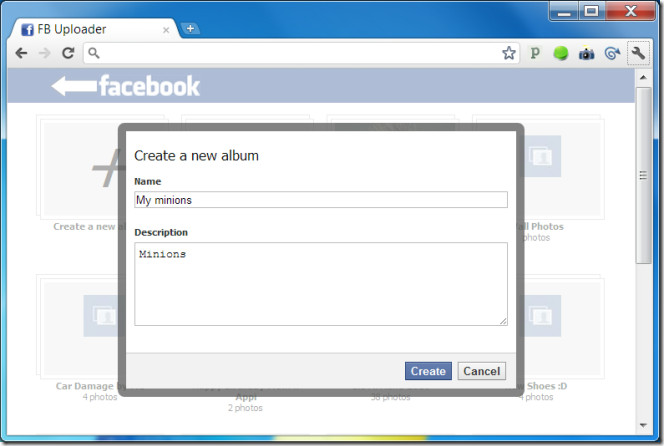
Select the images you want to upload (you can select multiple images) and drag & drop them on the album you want to add them to.
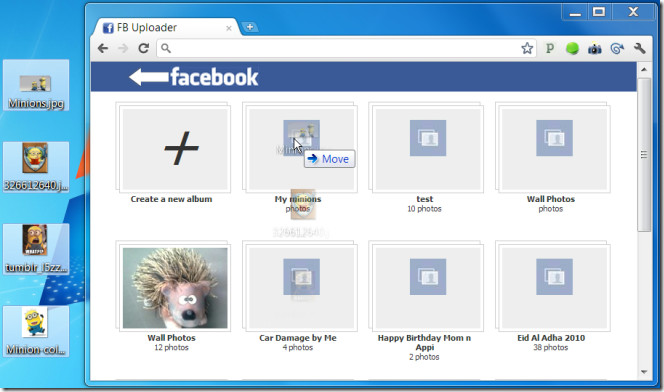
Depending on the size and number of the images, they will be added to the album and you will receive a notification from the app that the images have been added.
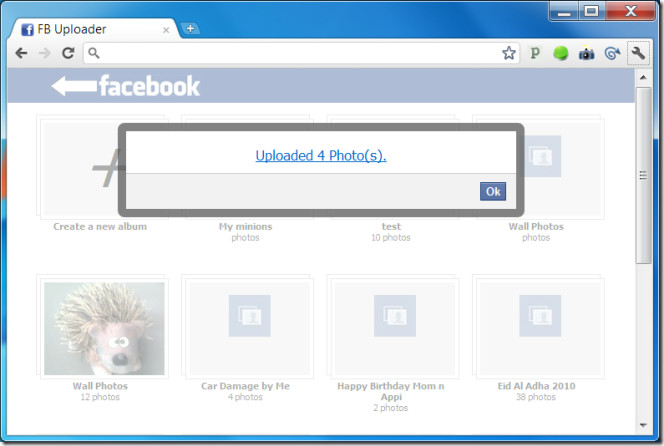
You will have to be logged into Facebook for the app to work. It can only be used to add photos to an existing album or to create a new one. Albums that are created using the app follow the more conserve security settings that you have set for your albums.
Install Facebook Photo Uploader Application For Chrome

so, how to upload into a page? :s
I’m in Vietnam. My country has been block Facebook, before this post i must used UltraSuft to upload images. Now very simple 🙂