Add Customizable Keyboard Shortcuts With QuickShift For Chrome
Chrome comes equipped with a multitude of keyboard shortcuts that allow you to perform some basic functions like opening and closing tabs and windows, accessing Chrome options, history, downloads page and repositioning and switch between tabs. However, all these functions are limited to the window you’re working in. QuickShift For Chrome is a Chrome extension that extends keyboard navigation functionality in Chrome across different windows allowing you to move tabs to different windows, merge multiple tabs open in different windows to one window and reposition an active tab using keyboard shortcuts.
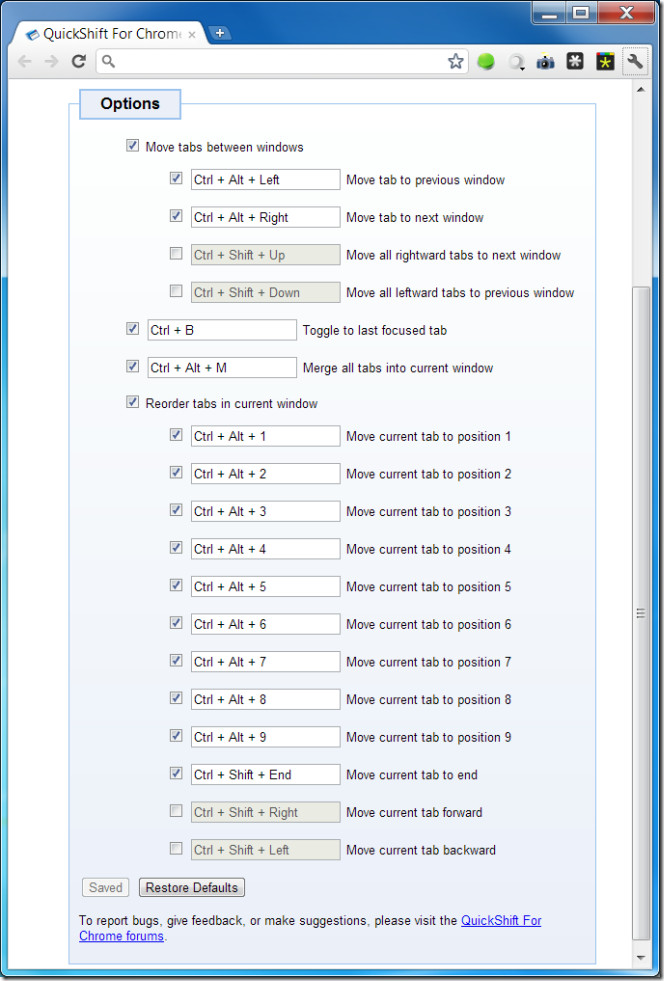
To view or customize shortcuts, go to the extension’s options and edit the option accordingly. If you want to deactivate a shortcut, uncheck the box next to it. To move the current tab to a new window, press Ctrl + Alt + Left Arrow Key and the tab will move to the next window, press Ctrl + A;t + Right Arrow Key and it will move the tab to the previous window. To merge all open tabs in to one window, press Ctrl + Alt + M.
To edit a shortcut, click the shortcut box and press the key combination that you want to set for the shortcut. Click Save Changes for the new keyboard shortcut to take effect.
Install QuickShift For Chrome Extension For Chrome
