Use Google To Locate Your Misplaced Android Phone
Misplacing a phone is something we’ve all done. Some of us leave our phones at work, at home, at a restaurant, and then wonder where we might have lost it. Did we have it with us when we walked in and should we search the sofa before we announce a reward for anyone who has some information on the lost device. Google has made the search for our misplaced phones easier; it lets you Google where your phone is, and will even ring your device for you so you can locate it. You must have the latest version of the Google Search app installed on your device for this to work.
Open your browser and make sure you’re signed into Google search using the same account you use on your phone. Google, ‘where is my phone’ or ‘find my phone’ or anything to that effect. You will see the following in the search results;
Your device is identified by the name you’ve given it with an option to make it ring. Click through the search result (you will be asked to sign in again) and you will see options for making the device ring, to lock it, and to erase it.
The ring and location feature will help you find your phone if you’ve left it some place or if you’ve just misplaced it at home between books or it’s fallen into the sofa. When your device rings, you can silence it by pressing the sleep/wake button. Your phone must be connected to the internet. It doesn’t necessarily need to have a SIM card inserted in it but it does need an internet connection. And because I can’t quite help myself I have to point out that iOS did have this feature before Android did.
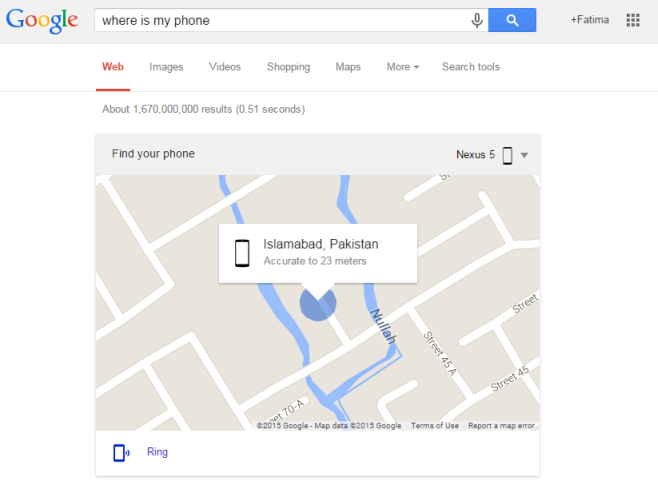
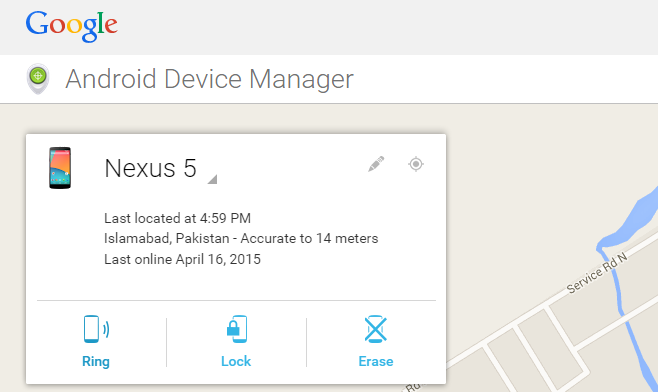

Haha you idiots at addictive tips think that if you don’t know about a feature, it never existed before. Please do some search before posting.
It’s a very old fearure called Android Device Manager, about which you are writing an article in 2015.
I think you missed that you can now do it from SEARCH instead of going to device manager. Chill.
So they should change the name of article and mention that the feature was available far in past.
Google gave Android this feature a long time ago. The only change here us that you can access the feature through search instead of having to navigate to device manager.