Run Android Apps In Full-Screen Mode With Access To Notifications & Navigation
Accessing notifications, options and navigation controls can be a daunting task on an Android device when you’re using an app in full screen mode like watching a movie or playing game. This is most problematic in case of tablets and large phones. Also, there are occasions when you wish the status bar could just disappear so that an app can gain some more screen estate. full!screen is an app that takes all of these scenarios into consideration and delivers functions that will be hard to let go of, once you get used to them. The app will not simply hide the status bar, but will also provide you with two translucent, configurable on-screen buttons that remain available whether you’re watching a video, surfing the web, or just using the phone normally with the status bar hidden. The buttons can also be configured to your liking. Let’s take a closer look at how the app functions and what else it has to offer.
full!screen requires a rooted device. If you want to root yours, head over to our compilation of Android root guides.
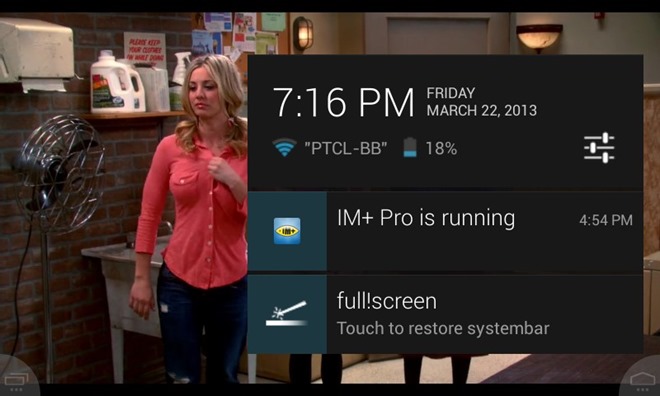
The translucent buttons in the two corners can be tweaked aesthetically and configured to perform different actions on different triggers. Single tap, Long tap and Swipe are the available triggers, and you can choose from quite a few actions for each of them that I will mention in a while.
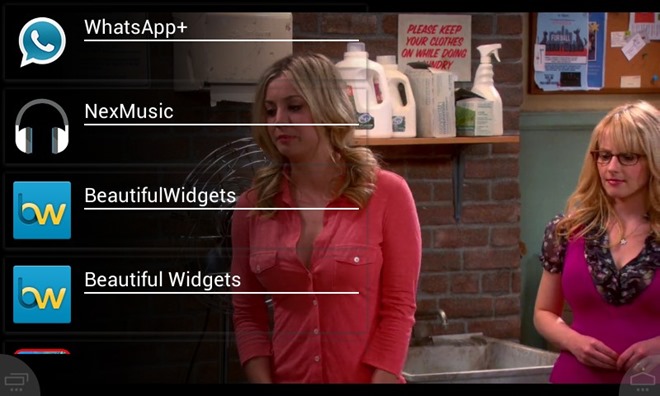
The app does not interfere with the running task at all, and especially in the case of a video, it seems very unobtrusive and doesn’t effect the video playback or the overall experience. I tried it while running a game as well, and the result was equally impressive.
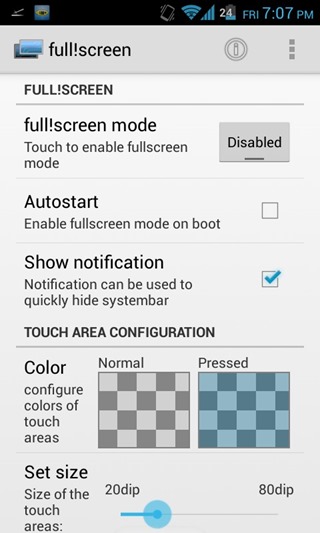
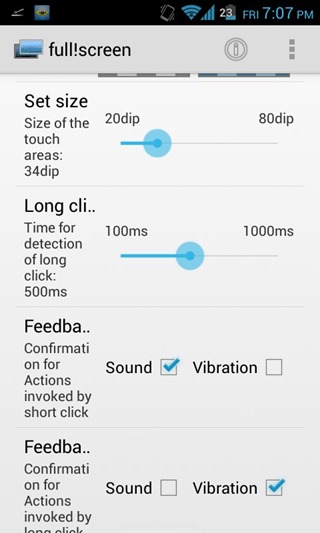
Before running into customizations and button configuration, one needs a quick way of launching the full screen mode without having to launch the app itself every time. For this purpose, check ‘Show’ Notification’ to add the app’s persistent notification to the status bar. Taping the notification will launch the full screen mode instantly.
If you truly want to customize the buttons, I suggest you hit the apps menu button and select ‘Extended Settings’, otherwise a few settings such as Color, Long Click Time, Feedback and more will be restricted. These options are pretty much self-explanatory.
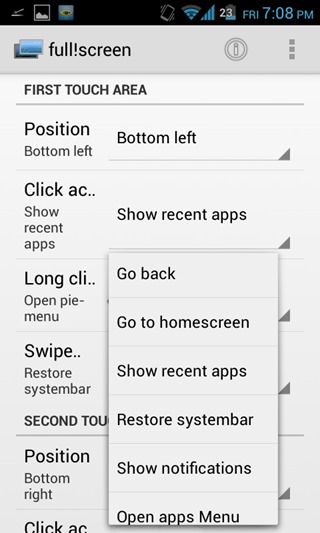
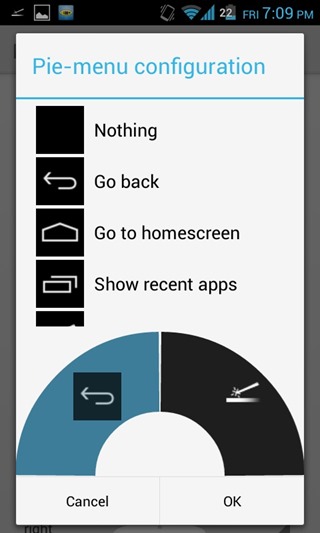
The buttons can be configured independent of each other in terms of their positioning and trigger actions. Available actions for the triggers include recent apps, Open apps menu (task switching), notifications, back, home, restoring the status bar, and even a pie-style menu, which is additionally configurable.

full!screen is available for free, but there is also a paid Plus version that offers an automatic mode where you can define apps that will automatically trigger full!screen when launched, and turn it off when you exit them.
Download full!screen For Android
Download full!screen+ For Android
[via Android Police]

I like this!!!
This should be a default Google App/Setting.
Why nobody thought on how to hide that toolbar/status bar. It takes so much screen estate, especially on smaller tablets like Nexus 7. That’s where ipads have an upper hand IMHO.
I really hope Google implements something similar in Keylime Pie.
Looks really good, to bad my phone isn’t rooted yet.
I love the pie-menus.