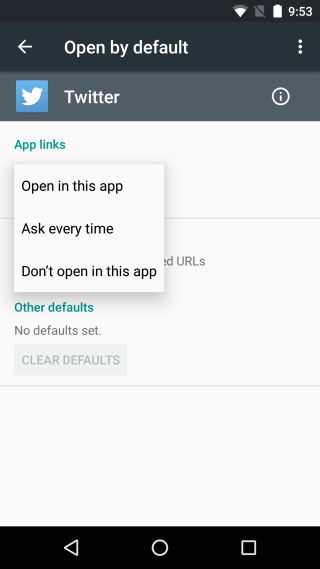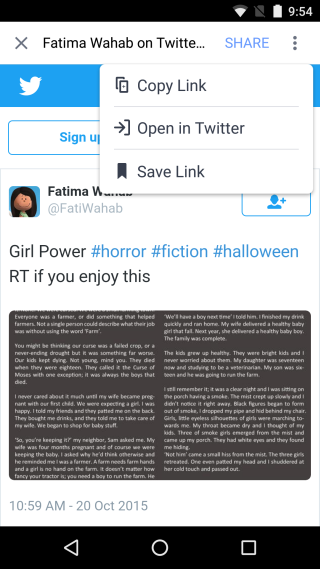How To Set Up App Links In Android 6.0
Apps like Facebook and Twitter come with their own built-in browsers so that you can open links in your feed without having to switch to your browser. It makes it easier to return to your social media feed of choice and lately, these apps have been making improvements to their in-app browsers so that users have a better reading experience. That said, nothing opens a Facebook link like the Facebook app, and the same can be said of Twitter links. Android 6.0 makes opening these links in their respective apps much easier. You can set Twitter and Facebook (and just about any app that can open links) as the default app to open certain links from the more actions menu. This new feature is called App Links and here’s how you can use it.
To explain how you can set an app link, and to show how it works, we’re going to use the Twitter app as an example. Go to the Settings app and tap Apps. Tap the cog wheel button in the action bar to get to the Configure apps screen. Here you will see an option called App links. Tap it and go to the app you want to manage links for.
Twitter has a list of basic links that it can handle; all those on the mobile and web domain for twitter, those pertaining to Twitter cards, and ads on Twitter are supported. You need only tap the App Links option here and set it to ‘Open in this app’
The effect this change has is when you tap the More button on the action bar when opening a Twitter link, you will see an option to ‘Open in Twitter’. Tapping it sends the link to the Twitter app where you can read it.
If an app link has not been set, the option will instead read ‘Open with…’ and ask you which app to open the link with. You cannot add supported links. It’s something the app developer has to define which makes this option irrelevant for browser apps.