FX Is A Dual-Pane, Multi-Window, Desktop-Class Android File Manager [Review]
Android is known for its vibrant app ecosystem that offers a wide range of options in pretty much every app category, and file managers are no exception to this, as evident in our list of 10 best file managers for Android. While ES File Explorer remains my most favorite among the lot due to its extensive feature list and unbeatable price tag of free, there are some other, even more powerful file managers available for the platform, and FX File Explorer happens to be one of them. Although its free version doesn’t offer a few features like network and cloud capabilities unlike ES File Explorer that offers these features for free, it instead comes with a few other features in the free version that ES File Explorer lacks such as multiple windows, dual-pane view, easy file selection and moving, and many more. Furthermore, network and cloud support can be easily added with a paid add-on, while root-level file management is available as a free add-on. Let’s take a closer look at this powerful file manager after the jump.
FX File Explorer’s home page provides you quick access to any of your bookmarked folders and downloads, as well as your main storage, system storage, any add-ons you may have installed to extend the app’s capability, and a help section that aims to assist you in getting the best experience out of the app.
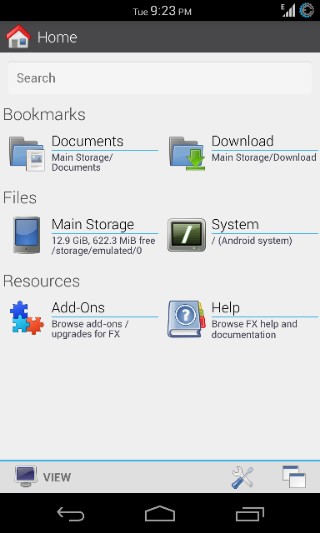
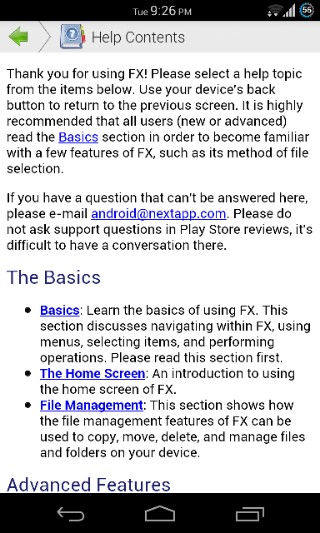
Tapping any of the section shows you the folders and files in it in a grid view, complete with thumbnail icons for special folders to indicate their relevance and make the process of finding the right one quicker.
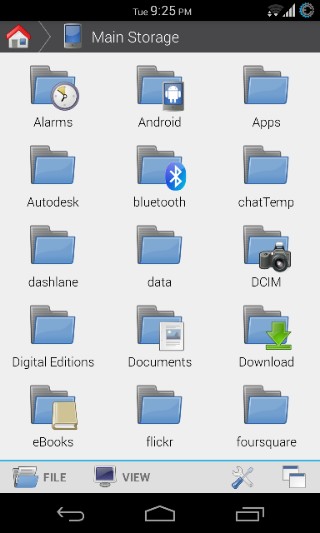
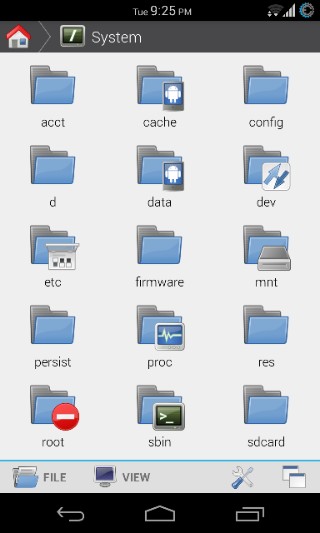
Unlike most file managers that require you to select a file by long-pressing and then tap a button to access the menu for performing actions on it, FX File Explorer directly brings up a dialog containing all available actions for a file or folder upon long-pressing it. You can choose to open it with a compatible app, view its details, add it to a compressed archive, rename it, send it to someone using any compatible apps that you may have installed copying or moving it, and deleting it. Furthermore, you can also bookmark the item from the same menu, or perform multiple item selection. You can also select multiple items choosing ‘Select Items’ from this menu and then tapping on the items that you want to select one by one.
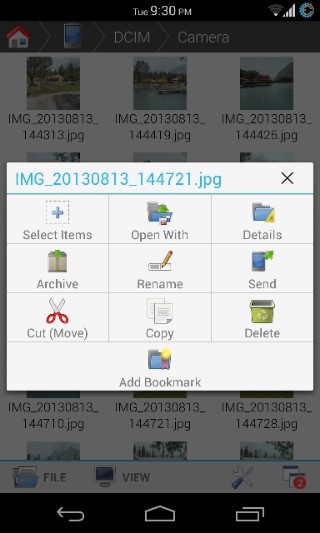
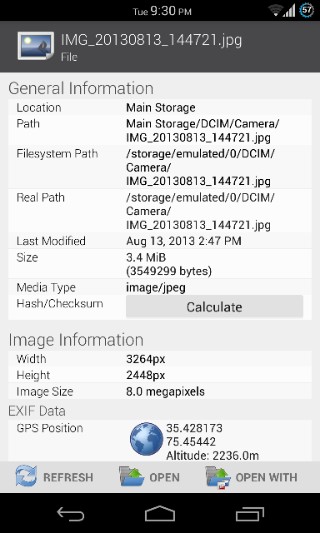
Getting back to the app’s home screen, you can customize it to show or hide the items on it, or change its theme from the view menu available at the bottom.
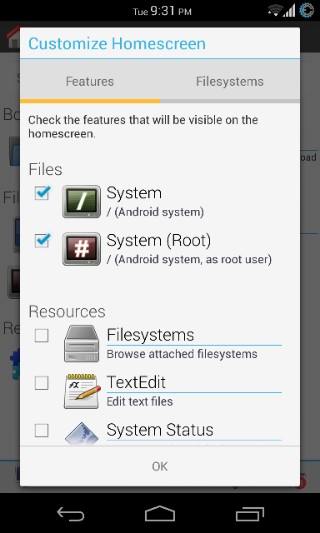
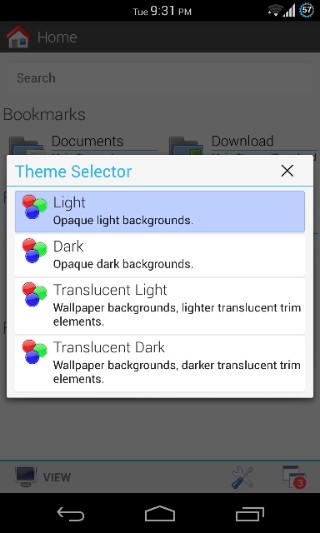
In the Add-Ons section, you can view the available add-ons for the app, and links for installing them from Play Store. Two add-ons are available for now: a Root Access add-on that’s available for free and provides you with full read-write access to your system storage as long as your device is rooted, and the FX Plus add-on that needs to be purchased for $2.99 and adds network, cloud and media management functionality to the app.
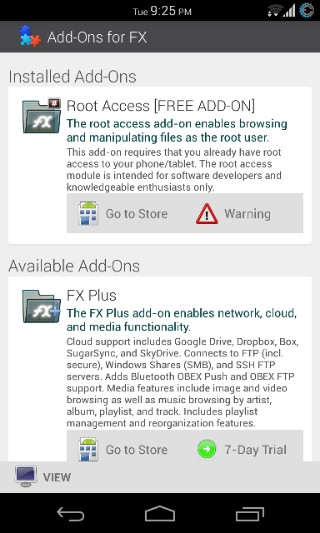
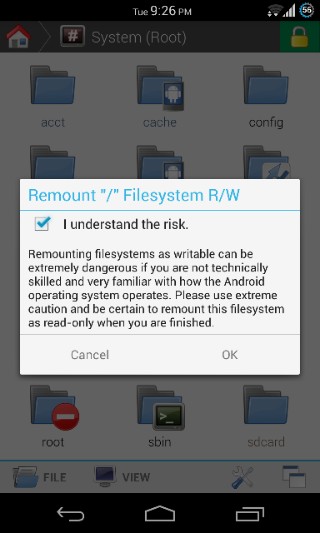
When browsing any folder, you’ll notice two menus on the bottom-left: File and View. The former lets you perform actions such as creating a new file or folder, and archiving, renaming, moving, copying, sending or deleting the current folder. The View menu, on the other hand, lets you refresh the folder, view its details, toggle hidden files, select all, none or multiple items, switch the view between icons, grid, list and usage (that also shows detailed usage statistics of the items), and sort the folder’s contents by name, date, size or type.
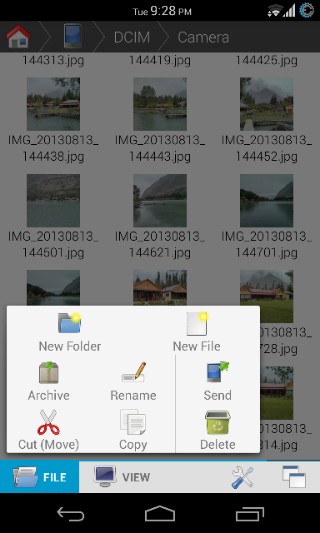
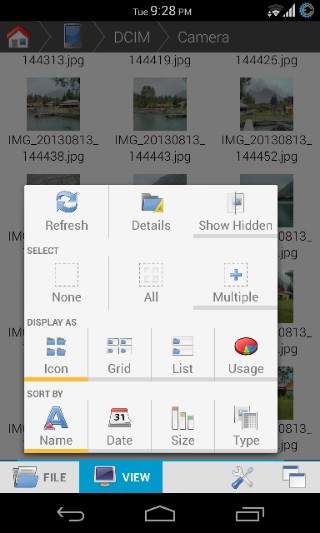
Similarly, the two buttons on the bottom-right also bring up menus, the first of which lets you search for files or folders, bookmark the current folder, rescan the folder for media, access the app’s help section, view information about the app, and go to the app’s settings. The second menu is for window and pane management, and let you split the view for dual-pane file management, access all your open windows (more on both these later), view close all open windows or panes, and monitor the progress of any ongoing tasks (such as file copying or moving etc.).
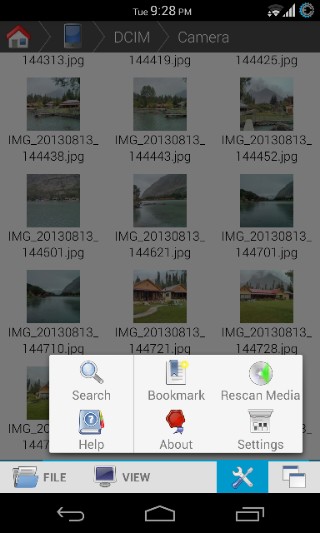
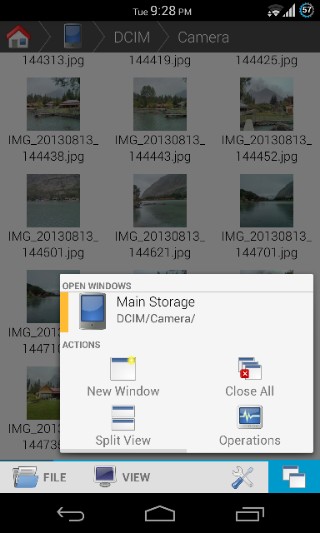
There’s a neat breadcrumbs navigation bar on top, which lets you quickly jump to any location in your currently open path, though it can do more than that. Simply drag it down, and your current view will get split into two panes. You can also create a new pane by using the aforementioned ‘Split View’ button from the window management menu. While in split view, you can select and cut or copy files in one pane and then quickly paste them somewhere in the other pane using the button that becomes visible in that pane’s breadcrumbs bar when you tap anywhere on it once. To navigate between all currently open panes and windows or close any of them, use the same window management menu.
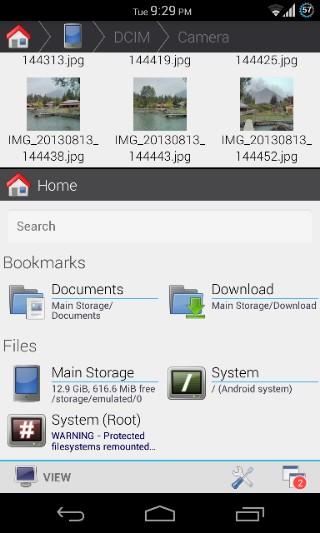
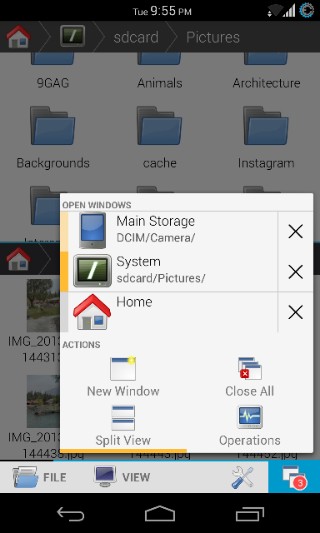
The app’s settings allow you to change its theme, configure the home screen, access the help section, configure settings for file management as well as media and network preferences (if you have purchased the FX Plus add-on), configure the built-in text editor of the app (called TextEdit), and tweak root access-related settings.
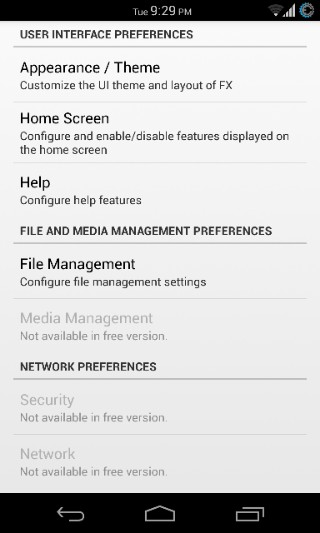
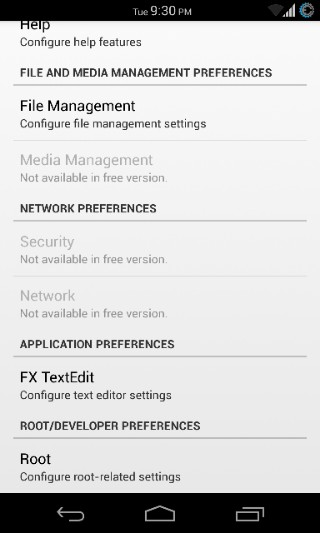
FX File Manager is undoubtedly among the best file managers that I’ve seen so far on any mobile platform, and if you don’t need its network or cloud abilities (or don’t mind shelling out a few bucks for it), it just might be hands-down the ultimate file manager out there for Android.
Check out this demo video of the app from its Play Store page before heading on to the download link below.
Install FX File Explorer from Play Store
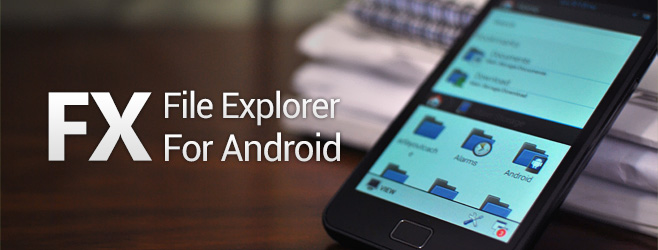

the best file explorer i try’d and i have try’d allot xD
it just bothers me with that notepad app ……..but in overal this is one of the best around and its free!!!
Can it do full text search on my txt and pdf documents?
Es Explorer is better
I have both installed and ES Explorer is good but still not as good as FX
I installed this a few hours ago and it’s amazing. I even got the plus add on to get extra features. It’s everything that’s been missing in other explorers. The experience is amazing. It has managed to replace a few other apps I was using as well. I highly recommend it and the plus add on.
alright , you conviced me 😀