Browse & Apply Gorgeous Android Themes With Themer By MyColorScreen [Review]
Android users are really spoilt when it comes to all the gorgeous customization and theming options available out there in form of launcher themes, ROM themes and what not. However, applying a complex theme to your entire device isn’t often the easiest of tasks when it involves making changes to several aspects of the interface (launcher, widgets, certain apps) individually to get the perfect look. If you are into Android theming and have been looking at all the great designs at MyColorScreen enviously, and not using any of them due to the complicated steps involved, the popular Android theme sharing service is easing things up for you with an app of its own. Currently in private beta, Themer by MyColorScreen allows you to browse gorgeous themes for Android, and apply them to your device with one tap. Read on for our detailed review.

As mentioned above, the app is currently in private beta, and you’ll need to sign up for it (link provided at the end of the post) in order to use it. It can take a few weeks for you to get your invite code. Install the app, enter your invite code and you’ll be guided through the app’s features in a beautifully designed tutorial.
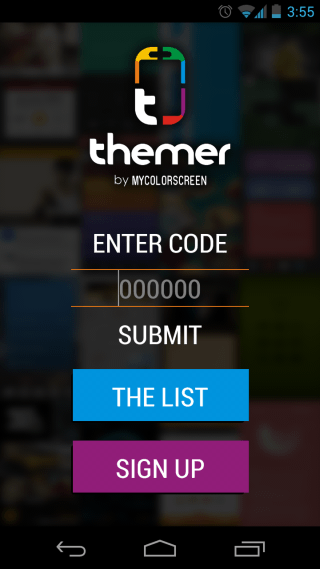
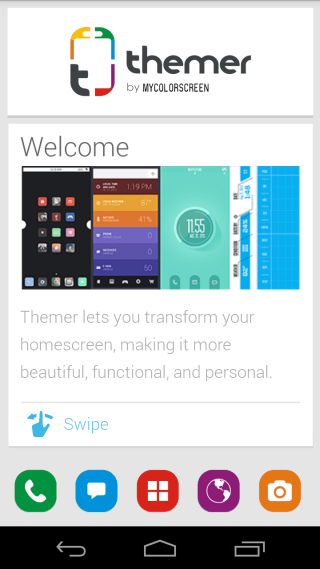
After going through the introduction, you’ll land on the app’s screen, from where you can browse all the available themes in a gorgeous interface. Pulling from the left edge will bring up the navigation drawer that lets you easily access all the app’s features and settings.
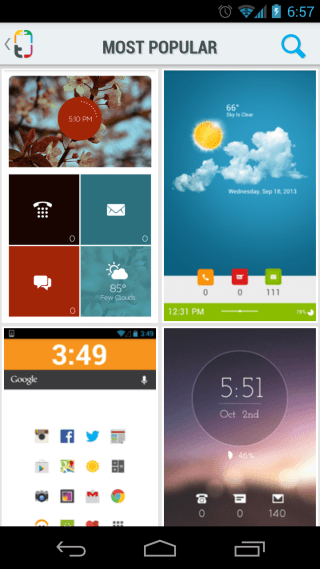
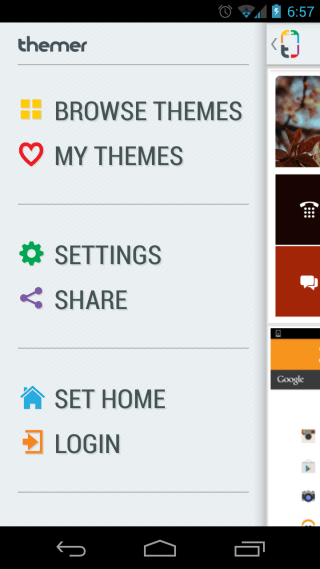
When browsing a theme, you’ll be shown its full-screen preview, and you can even slide horizontally to view the other screens of the theme. Like it and want to apply it on your device? Just hit Apply, and the theme will start downloading. You can also add it to your favorites for quick access later.
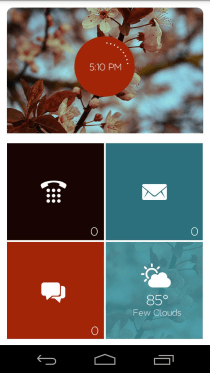
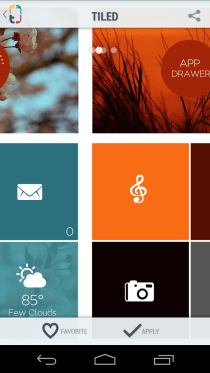
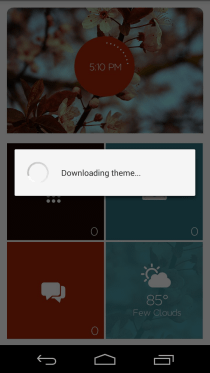
After the theme is applied, its widgets will start reflecting information of your device. Different themes will have different widgets and shortcuts configured by default.
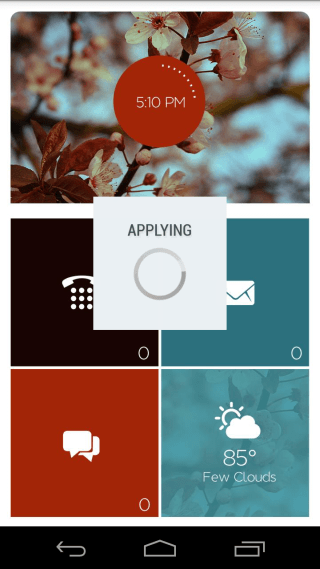
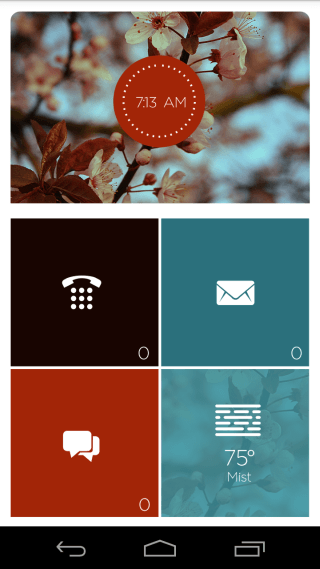
There are several themes available for now, which can be vastly different from each other, as you can see in the three examples below, in addition to the one showcased above.
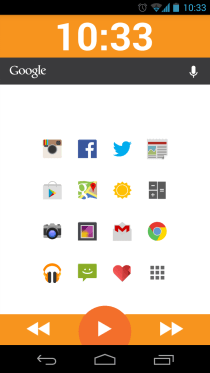
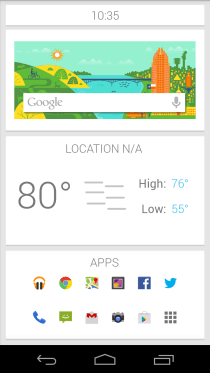

Themer works as a launcher and comes with a slightly modified app drawer of its own that contains a separate tab for your favorite apps. Themer itself is there by default, and you can add more apps to the list or delete existing ones by tapping the Manage Favorites icon.
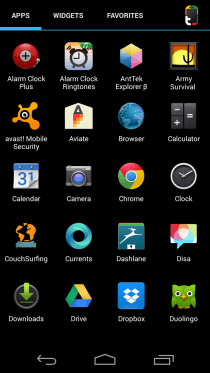
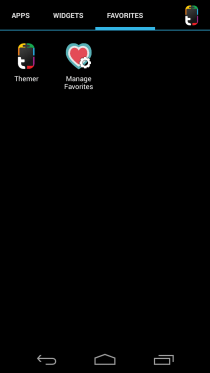
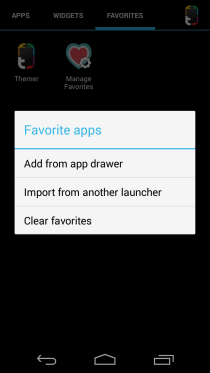
From the navigation drawer, you can log into the app with your Google or Facebook account, and also set it as your default launcher so that pressing the Home key always brings you to it, with the theme of your choice applied.
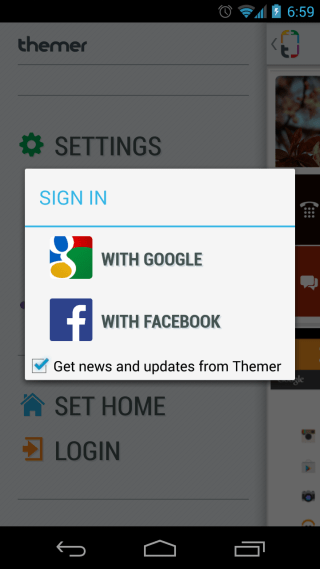
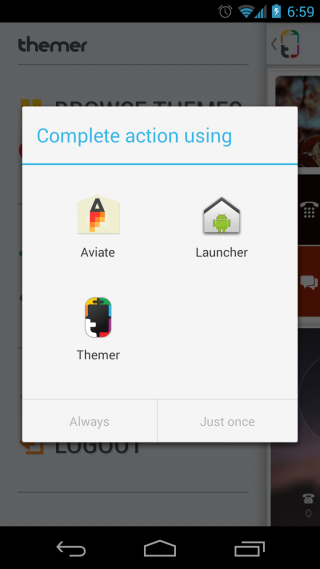
The app’s settings are split into several sections. Themer Settings let you tweak your preferred app preferences and choose the default email account for notifications, in addition to viewing your signed in account, access support, and view information about the app.
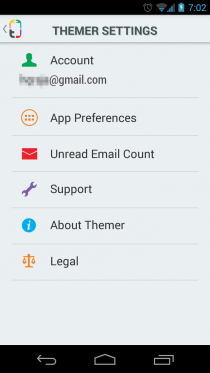
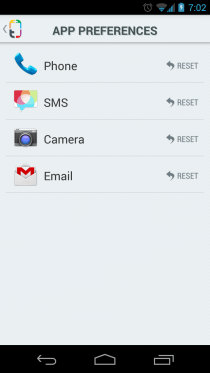
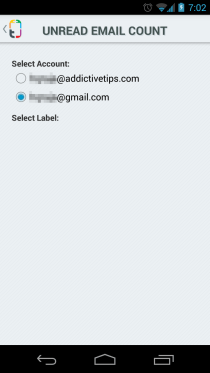
From Advanced Settings, you can configure various other aspects of the app, such as tweaking how the desktop looks and behaves. When it comes to folders, you can select the background for their preview in normal as well as expanded modes. You can also toggle the visibility of the dock and its divider.
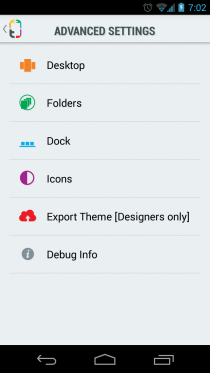
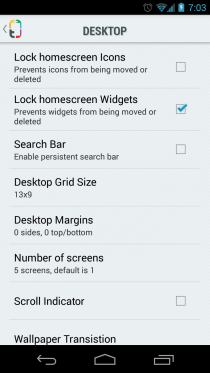
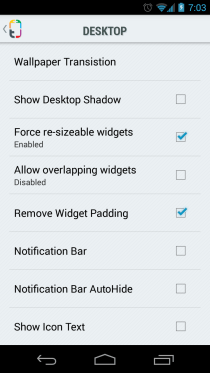
You can edit the icons for dock shortcuts by tapping on them and selecting your desired icon and title.
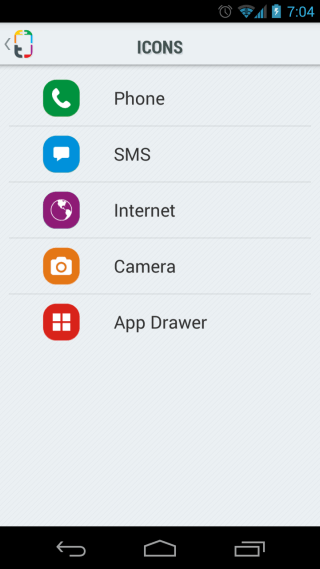
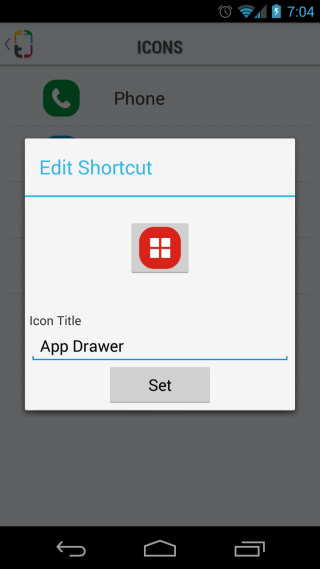
Once you’ve tweaked a theme to make it exactly your way, you can save it with a name of your choice.
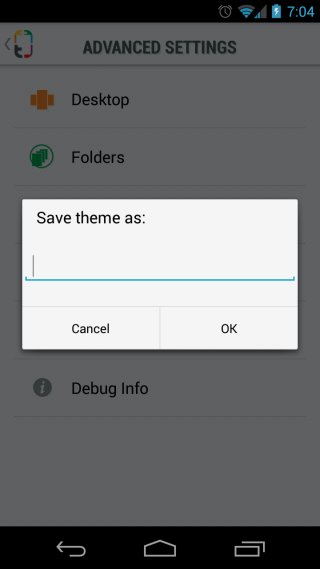
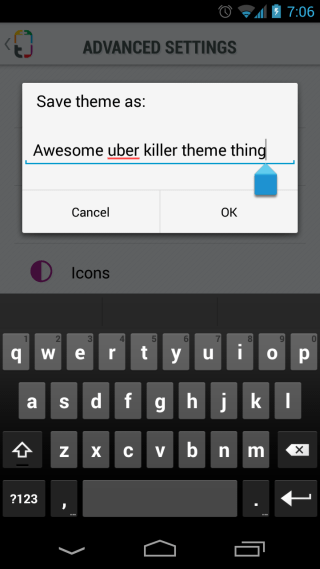
Despite being in beta and not featuring all the themes otherwise available at MyColorScreen, Themer is a solid app and its universal support as well as the high quality of the available themes makes it the most promising theming app for Android that we’ve seen. You can sign up for the beta and grab the app from the links provided below.
Install Themer from Play Store

damn no ics support…
Does your phone need to be rooted for this?
No, it’s only a launcher, no root needed
I have an extra invite, if anyone wants it – drop me a line @peppo_
not compatible with Nexus 7
Because app is not compatible with any Tablet. currently they provide app only for mobile.